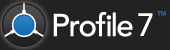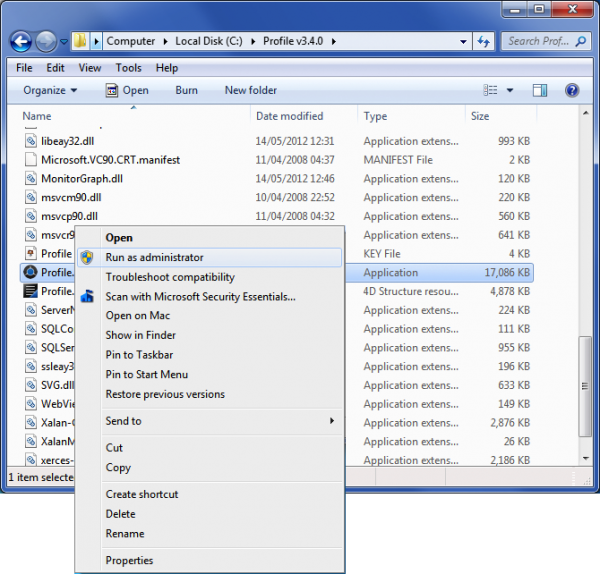A special license and a special version is required to run Profile as a service. Ensure you have the Profile Server version before proceeding.
Running as a service allows Profile to start automatically when the machine starts up and to run when there is no user logged in. You will not be able to run Profile as a service and a standalone application at the same time.
1. Shut down the Profile application if it is already running
2. Navigate to the ‘Profile Server’ folder in Windows Explorer
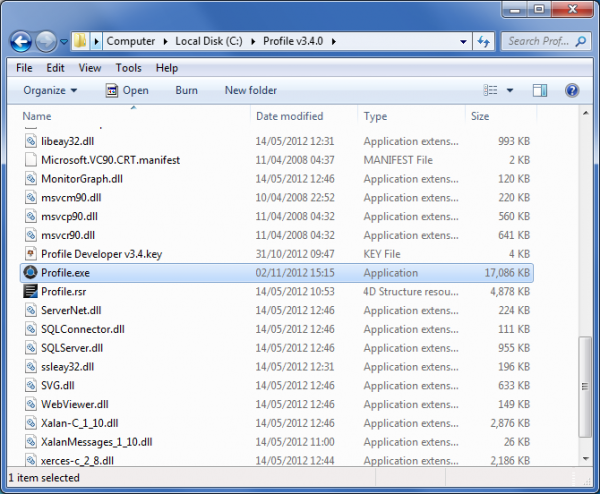
3. Right click on the ‘Profile.exe’ icon and select ‘Run as Administrator’
Profile Server will now start up.
In order to run Profile needs a key (see the ‘Installing a Key‘ section) and a registration code (see the ‘Registering Profile‘ section).
Once Profile Server has been registered it will display the Profile Server Status screen.
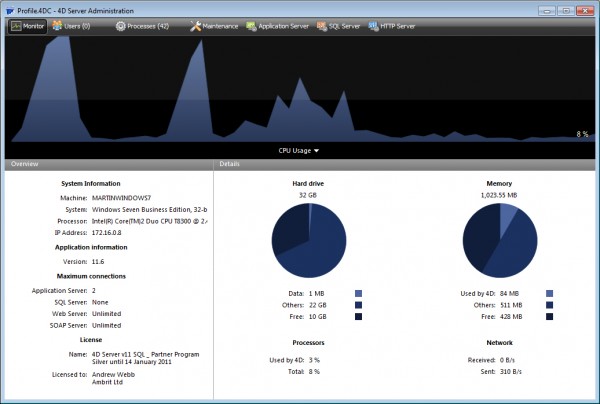
4. Select ‘Register Current Database as a Service’ from the ‘File’ menu
5. Choose ‘Quit’ from the ‘File’ menu
6. Choose ‘Disconnect all clients and quit’ and click the ‘OK’ button
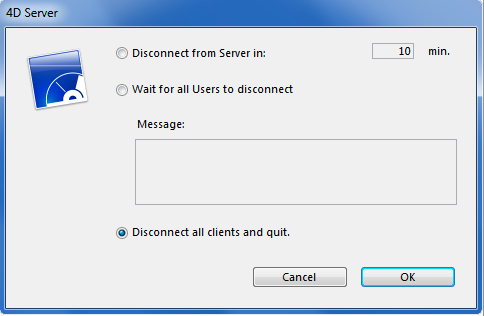
Profile will now have been created as a Windows service. We will now shut this Profile Server application and configure the Windows service.
7. Click the Start Menu in Windows
8. Select ‘Control Panel’
9. Double click on ‘Administrative Tools’
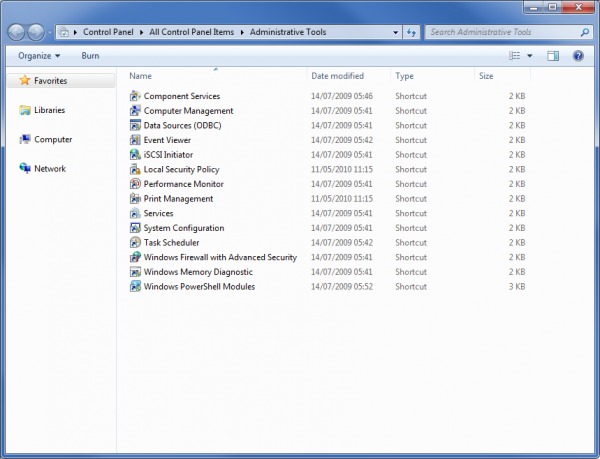
10. Double click on ‘Services’
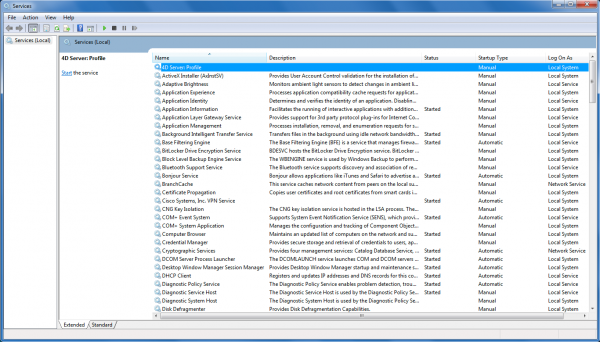
11. Double click on the ’4D Server:Profile’ service

12. Change the ‘Startup type’ to “Automatic”
13. Click the ‘Recovery’ tab
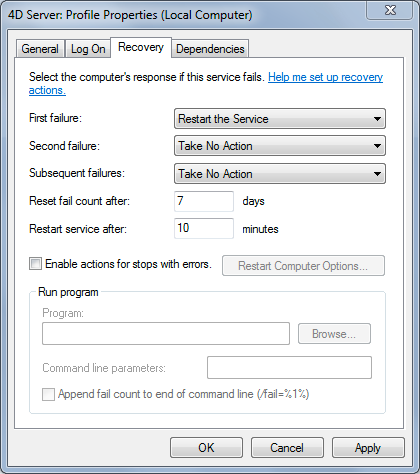
14. Change the options as follows:
- First failure: “Restart the Service”
- Second Failure: “Restart the Service”
- Subsequent Failures: “Take no Action”
- Reset fail count after: “7 days”
- Reset service after: “10 Minutes”
15. Click the ‘General’ tab
16. Click the ‘Start’ button
17. Click the ‘OK’ button
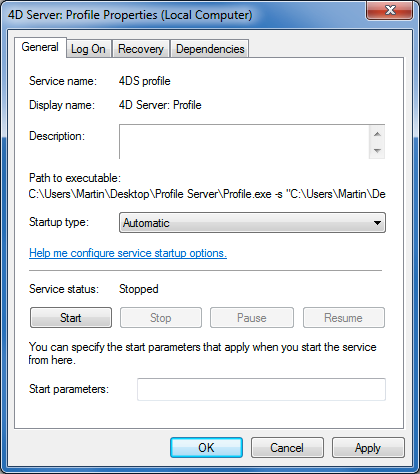
’4D Server: Profile’ should now have a status of ‘Started’.
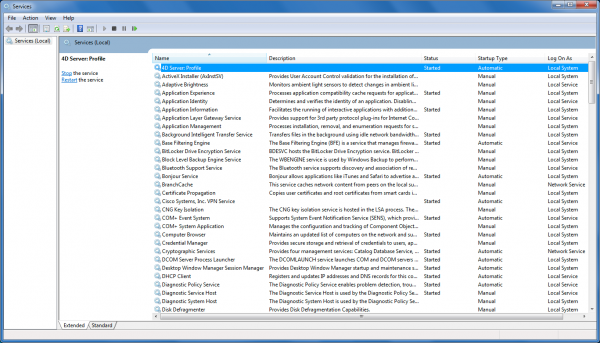
Profile is ready to access.