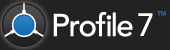N.B. This must be performed on the server.

1. Open the configuration
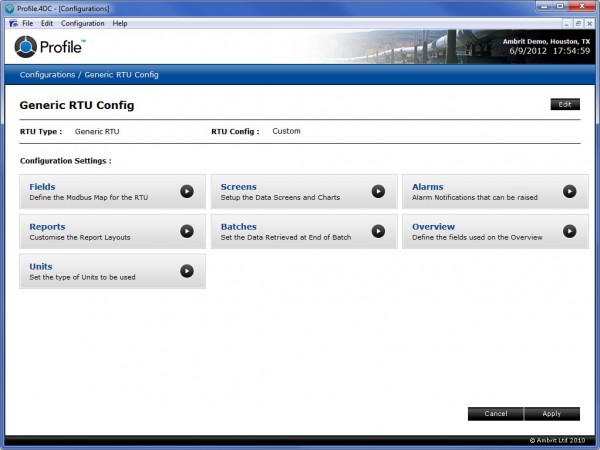
2. Click the ‘Reports’ configuration settings panel
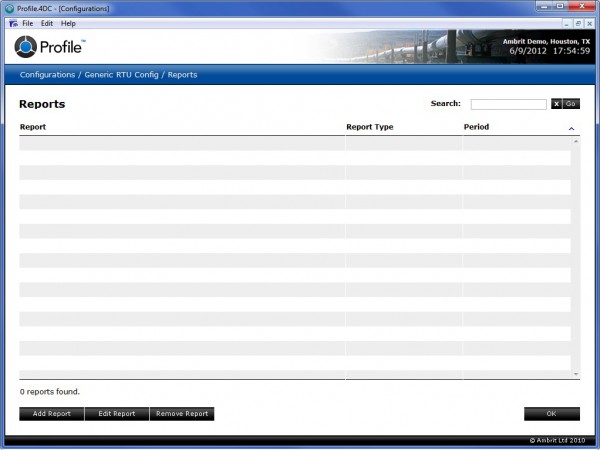
3. Click the ‘Add Report’ button
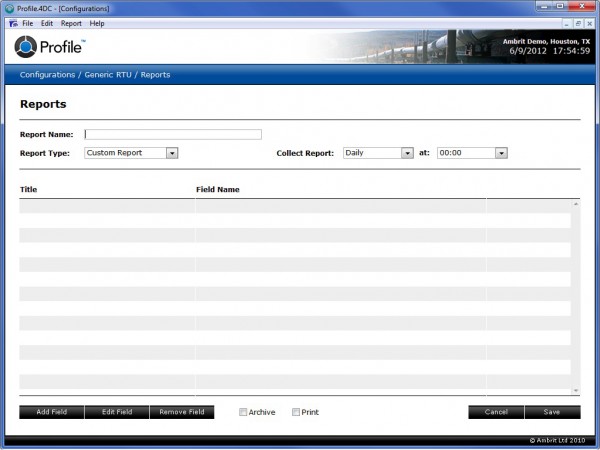
4. Enter a name for the report into the ‘Report Name’ field
5. Select the type of report from the ‘Report Type’ menu
The number of available reports will depend on the type of RTU.
6. Select the frequency that the report should be collected using the ‘Collect Report’ popup menus
Tip: If the report is a snapshot report that should be generated when it is opened, select “Request Only” from the ‘Collect Report’ menu.