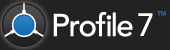N.B. This must be performed on the server.
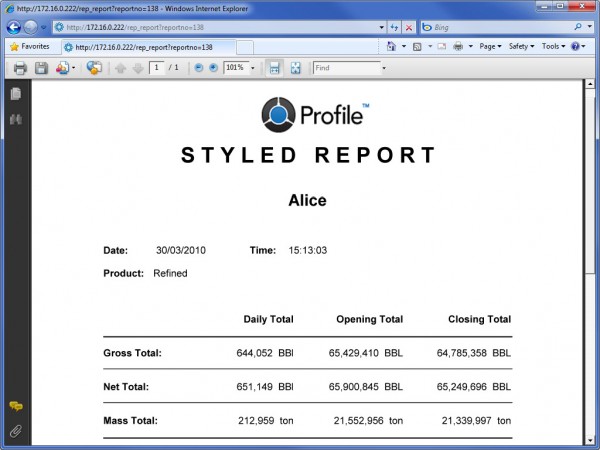
1. Open the configuration
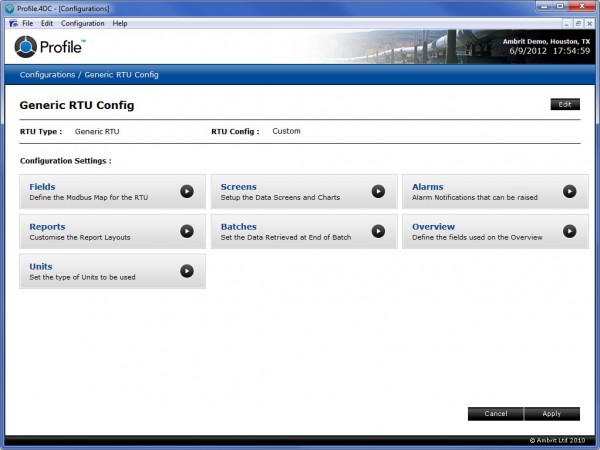
2. Click the ‘Reports’ configuration settings panel
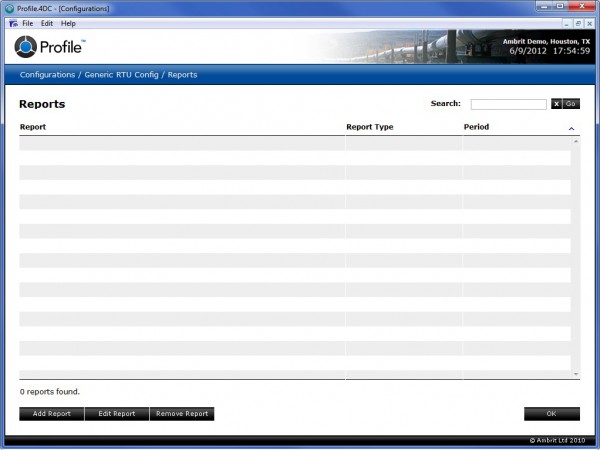
3. Click the ‘Add Report’ button
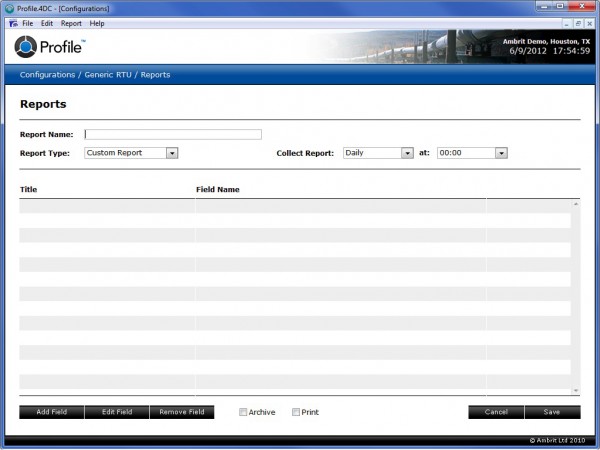
4. Enter a name for the report into the ‘Report Name’ field
5. Select “Styled Report” from the ‘Report Type’ menu
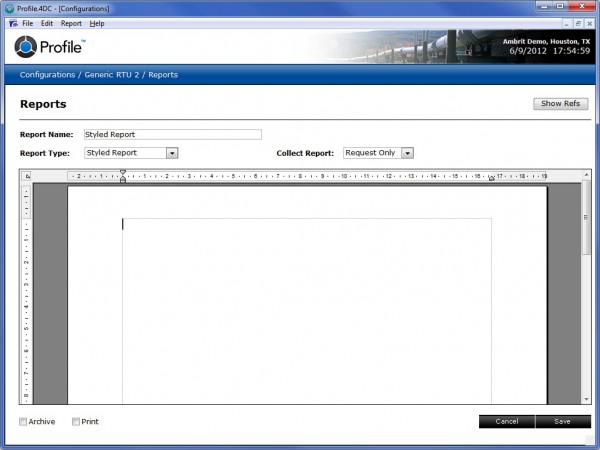
This will open a word processor styled report.
6. Select the frequency that the report should be collected using the ‘Collect Report’ popup menus
Tip: If the report is a snapshot report that should be generated when it is opened, select “Request Only” from the ‘Collect Report’ menu.
7. Create your report
8. Use the format pallet to change the styles and formatting of the report
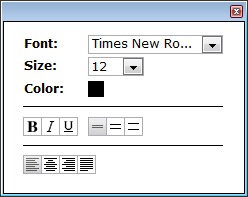
This pallet allows the following changes to be made to the selected text:
| Font | Allows any font installed on the server to be used. |
| Size | This popup menu changes the font size of the text. |
| Color | This popup menu changes the color of the text. |
| This button puts the text into bold, italic and underline. | |
| This button changes the line spacing between single, 1.5 or double line spacing. | |
| This button changes the text alignment between left, centered, right or justified. |
9. Use the field pallet to insert fields into the report
Tip: Entering a portion of the field name and then clicking the ‘Go’ button will search the RTU fields for matches. Entering the Modbus address will also go straight to that field.
Remember to set the number of decimal places.
There are three methods for inserting the field:
- Highlight the field and click the ‘Insert’ button.
- Double click on the field.
- Drag the field into the report.
10. Click the ‘Miscellaneous’ tab in the field pallet
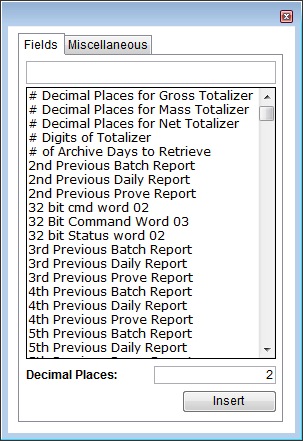
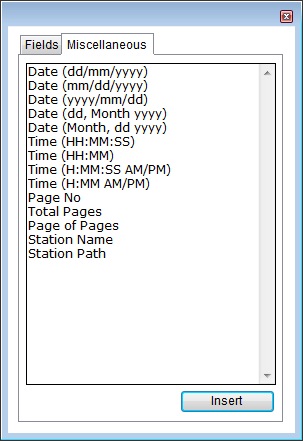
This will allow extra fields to be inserted into the report:
| Date | This is the date that the report was generated on. Several different formats are available. |
| Time | This is the time that the report was generated on. Several different formats are available. |
| Page No | This is the page number of the report. |
| Total Pages | This is the total number of pages in the report. |
| Page of Pages | This is a string comprising the Page No and the Total Pages fields e.g. “1 of 8″ |
| Station Name | This is the name of the station for which the report is being generated. |
| Station Path | This is the path of the station for which the report is being generated e.g. “USA / Texas / Beaumont” |
There are three methods for inserting the field:
- Highlight the field and click the ‘Insert’ button.
- Double click on the field.
- Drag the field into the report.
11. Click the ‘Save’ button to save the report
12. Click the ‘OK’ button to return to the main configuration page
13. Click the ‘Apply’ button to make the configuration changes active
Important: The PDF Direct printer driver must be installed in order to generate Styled Reports. See the ‘Installing the PDF Direct Printer Driver‘ section for more details.