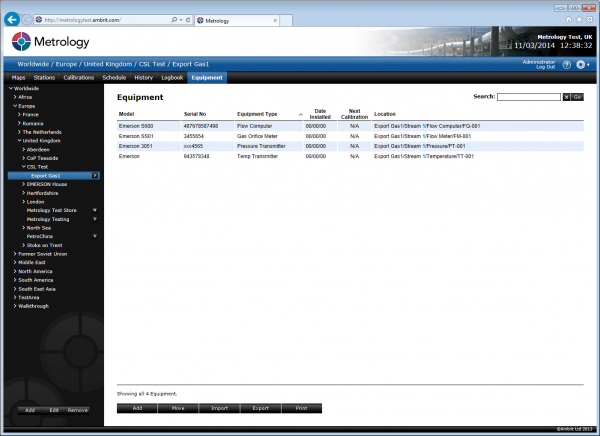Importing Tags and Equipment
1. Check the format of your import files.
The tag import file must be in a Tab delimited text format. The column headers must be…
- Station Name
- Location
- Location Name
- Inventory Type
- Inventory Name
- Tag Type
- Tag Name
The Equipment import file must be in a Tab delimited text format. The column headers must be…
- Manufacturer
- Model Number
- Serial Number
- Equipment Type
- Date Installed
- Next Calibration
- Location
Date installed and Next Calibration can be left blank if not known, (The column must remain.) The serial number must be completed, if this is unknown, then use a temporary number, such as “unknown1”. The serial numbers must be unique to the station.
An example import file for Tag import is here. An example import file for Equipment import is here. The import files must contain the correct names for the equipment types, location types and tag types. A spreadsheet showing all valid type name variations is available here. (File version 1.9)
When your import files are the correct format, follow these steps to import them into your Metrology application. (If you make a mistake and correct the import file, there is no harm in just importing the whole file again, previously imported equipment will not be re-imported.)
2. Follow the screens below to import your files.
Create a new area in your inventory menu, where you want to import.
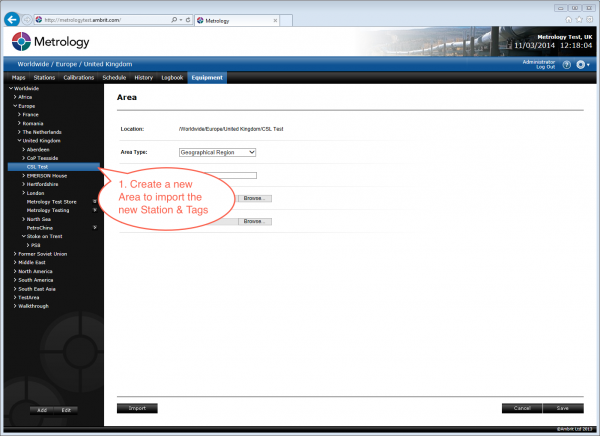
Select the area just added, then import the tag file you have created.
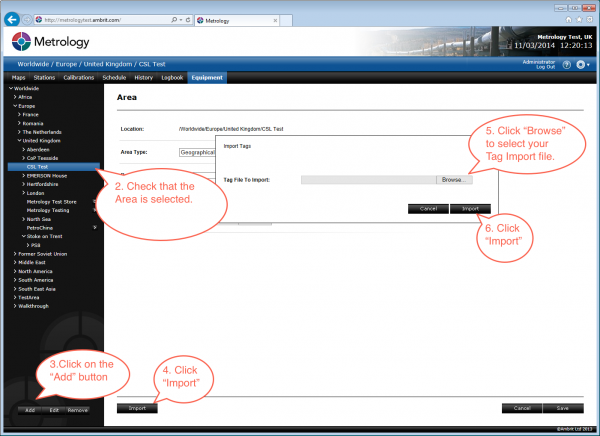
Check that the file has imported ok. Any errors during the import will be displayed here.
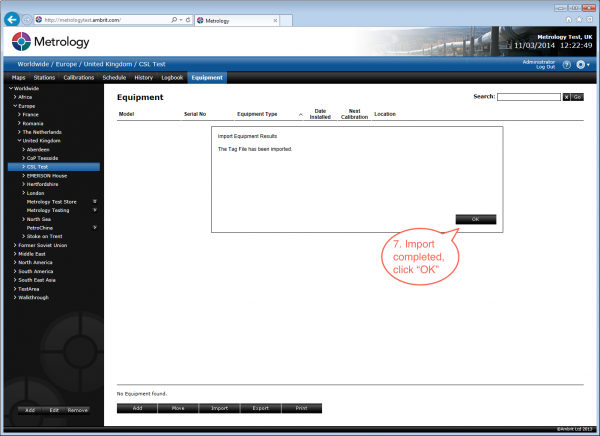
The tag file is now imported, all the tags and locations are now present in Metrology. We can now import the equipment file that will add the equipment to those tags. First, select the area created originally for the import.
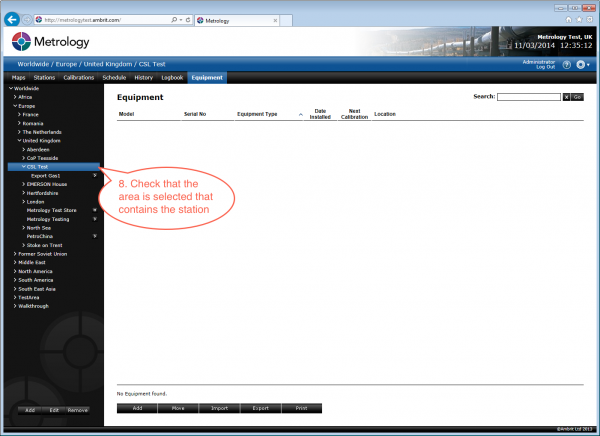
Click on the Equipment, then follow the steps to import the equipment file.
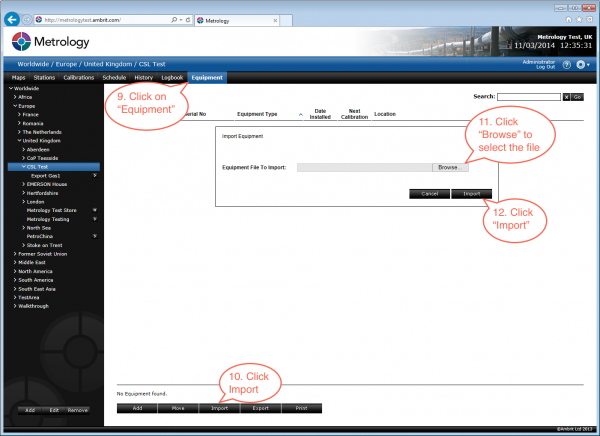
When the file has imported, you will be able to see the equipment records in Metrology. Any errors during the import will be shown. These are commonly, duplicate serial numbers or inventory type names that are not valid or used in the wrong context. (Check the inventory types spreadsheet, referred to above.)