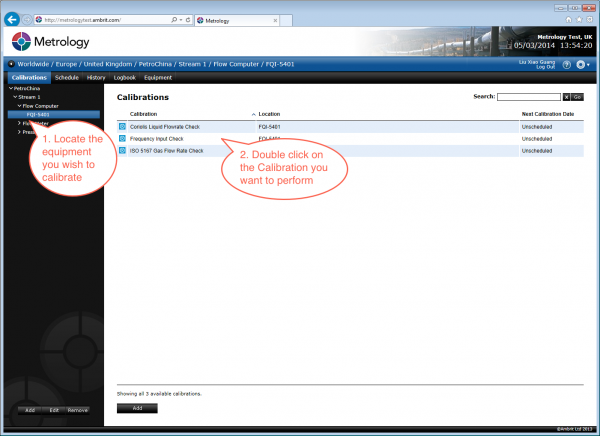Once you have selected an asset in the Inventory menu you can perform a calibration.
1. Select the equipment in the Inventory Menu
The list of existing calibrations will be displayed:
To add a new calibration see ‘Adding a Calibration’.
2. Double click on a calibration in the Calibrations list
The screen for the calibration will be displayed:
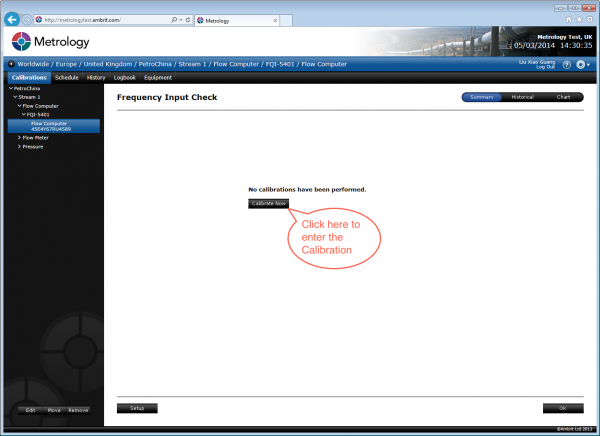
3. Click the “Calibrate Now” button
The calibration entry screen will be displayed:
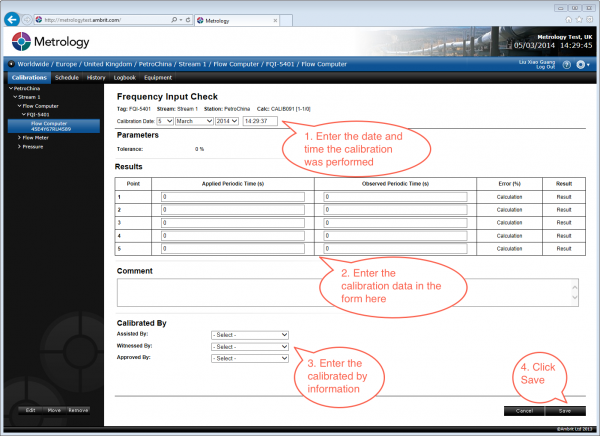
Enter the date and time that the calibration was performed, the calibration data and the “Calibrated By” information.
4. Click the ‘Save’ button
The calibration data will be processed and the resulting calibration certificate will be displayed:
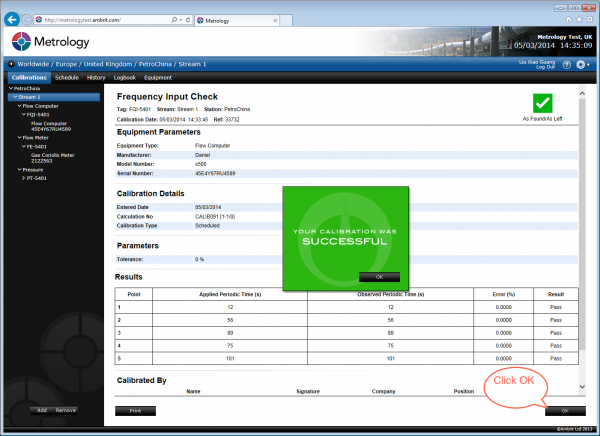
A green tick will be displayed if the calibration was successful. A red cross will be displayed if the calibration is unsuccessful.
The calibration has now been performed and is saved in Metrology.