1. Navigate to the station
See the ‘Viewing a Station’ section for more details.
2. Click the ‘Logbook’ button in the Navigation Bar
This will display the logbook list screen.
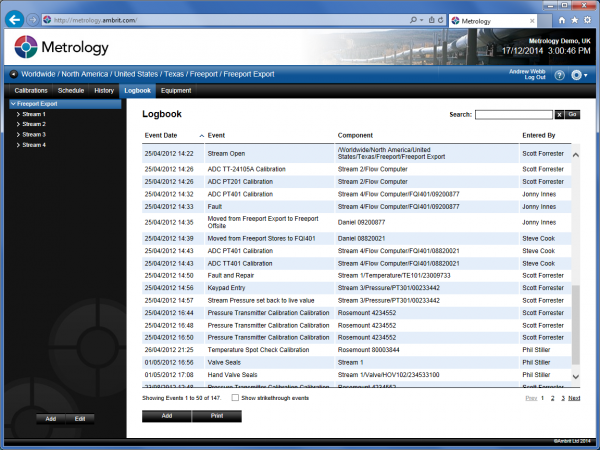
By default the top level system element in the Inventory Menu will be selected and will show the entire logbook. The logbook will initially show the most recent logbook entries at the top of the page.
3. Double click on a logbook entry
This will display the logbook entry in full detail page.
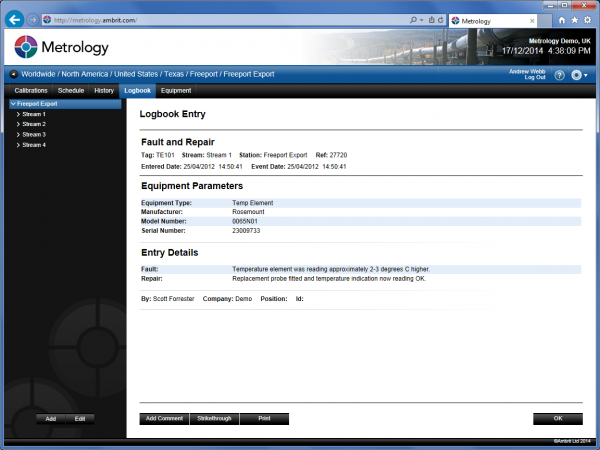
4. Click the ‘Add Comment’ button
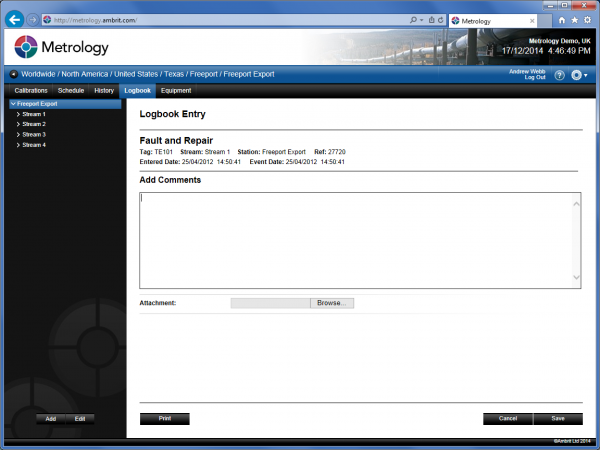
5. Enter the comment
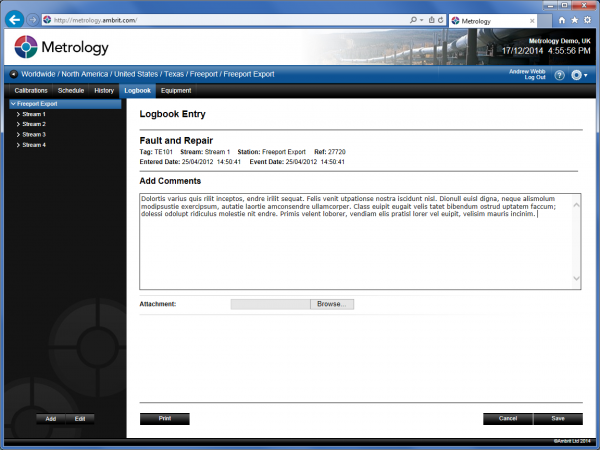
6. Click the ‘Browse’ button to add an attachment
This will open the browser’s ‘Select File’ dialog to choose a file.
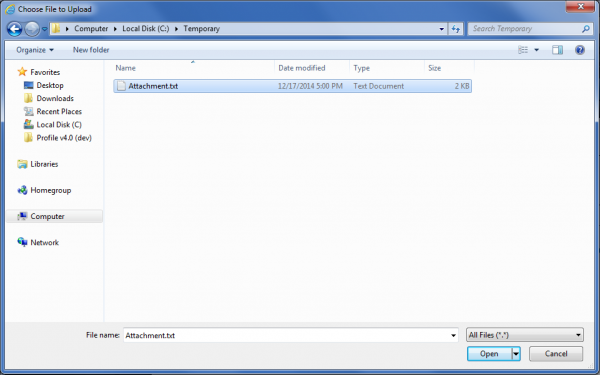
7. Select the file
8. Click the ‘Open’ button
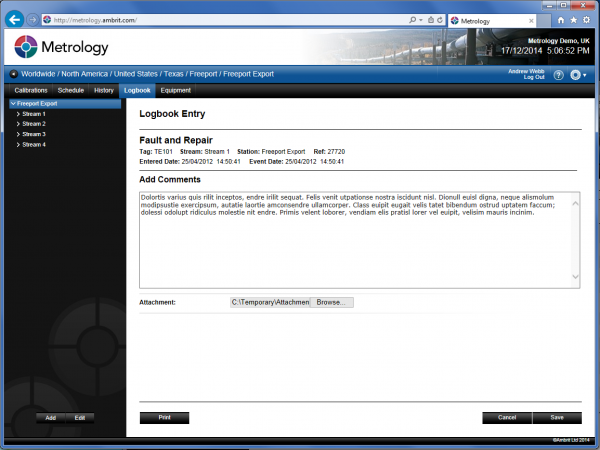
Note: The attachment will be uploaded when the comment is saved.
9. Click the ‘Save’ button
This will save the comment against the logbook entry.
Note: Comments cannot be changed once the have been saved.
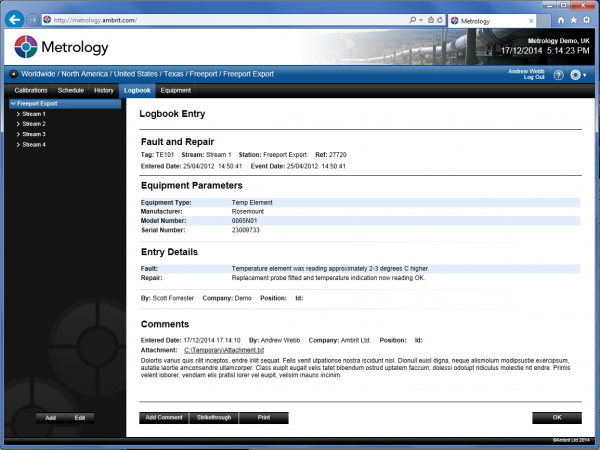
10. Repeat steps 4..9 to add more comments
11. Click the ‘OK’ button
This will return back to the logbook list.
