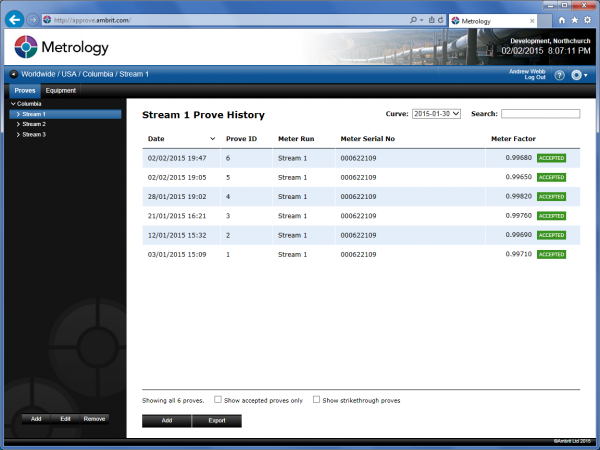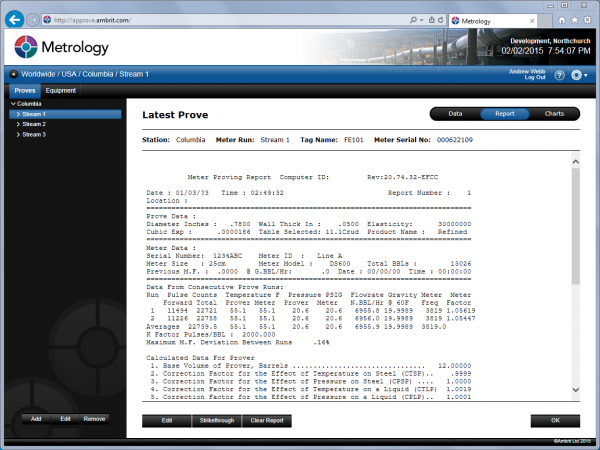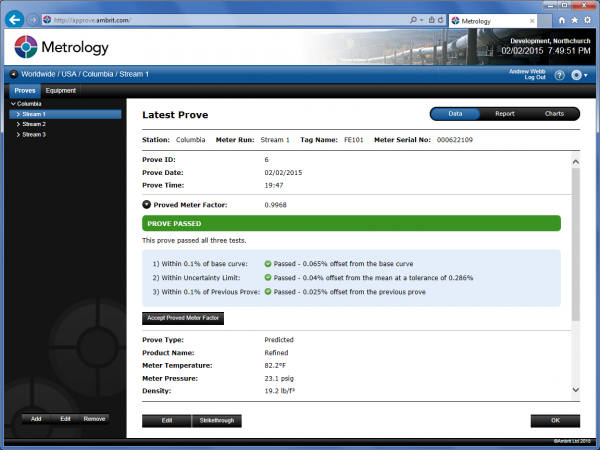1. Navigate to the Station’s Proves screen
See the ‘Viewing a Station’ section for more details.
This will show the latest proves for each meter run.
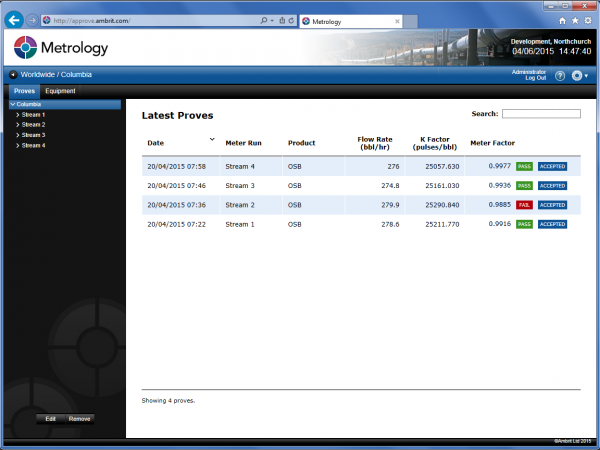
2. Select a Meter Run from the Inventory Menu
This will show all proves performed for the selected meter run for the latest base curve.
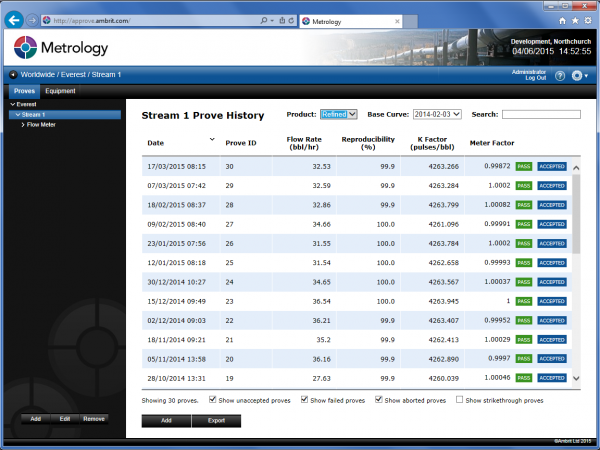
3. Click the ‘Add Prove’ Button
This will open the prove data entry screen.
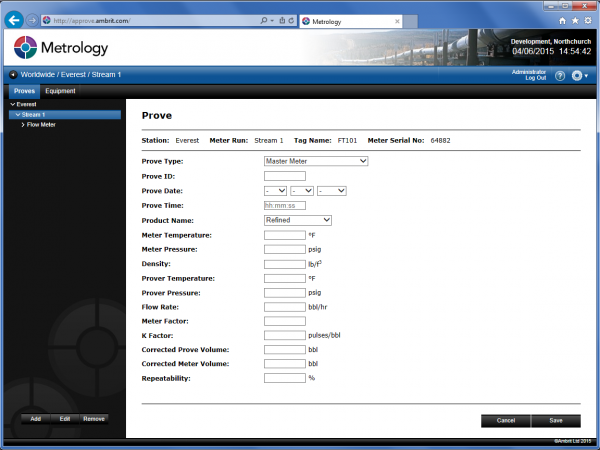
4. Enter the details as follows:
| Prove Type | The Prove Type popup menu lets you select the prover that was used. |
| Prove ID | This is the prove id generated by the flow computer. |
| Prove Date | This is the date that the prove was performed. It is not possible to enter a prove with a prove date that is before the latest prove stored in the database. |
| Prove Time | This is the time that the prove was performed entered in 24 hour format. It is not possible to enter a prove with a prove time that is before the latest prove stored in the database. Only one prove can be entered per minute. |
| Product Name | This is the name of the product used. |
| Meter Temperature | This is the meter temperature entered from the flow computer report. |
| Meter Pressure | This is the meter pressure entered from the flow computer report. |
| Density | This is the density entered from the flow computer report. |
| Prover Temperature | This is the prover temperature entered from the flow computer report. |
| Prover Pressure | This is the prover pressure entered from the flow computer report. |
| Flow Rate | This is the flow rate entered from the flow computer report. |
| Meter Factor | This is the meter factor that was generated by the flow computer. |
| K Factor | This is the K factor that was generated by the flow computer. |
| Corrected Prove Volume | This is the corrected prove volume field entered from the flow computer report. |
| Corrected Meter Volume | This is the corrected meter volume field entered from the flow computer report. |
| Repeatability | This is the repeatability of the prove. It is a percentage. Note: If you are entering Meter Factor Deviation % From Previous Meter Factor then this will need to be inverted, e.g. if Meter Factor Deviation % From Previous Meter Factor is 0.1% then the repeatability will need to be entered as 99.9%. |
5. Click the ‘Save’ Button
This will run tests on the prove data to determine whether the prove has passed or failed and will display the results on a prove certificate.
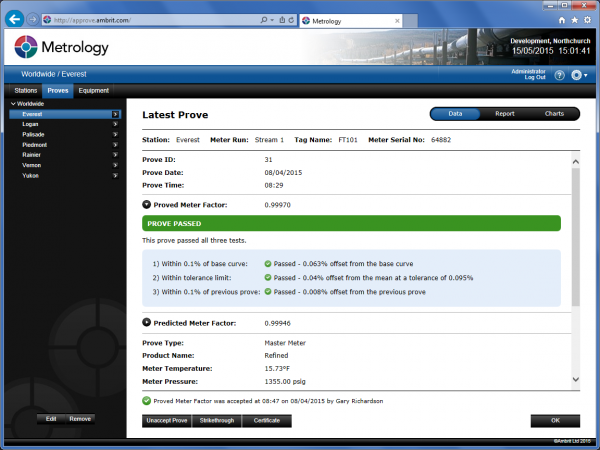
If data entry errors have been made, then click the ‘Edit’ button and repeat steps 3-5.
6. Click the ‘Report’ tab
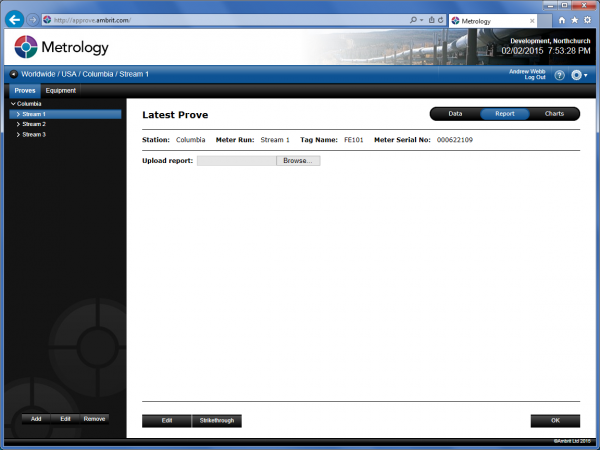
7. Click the ‘Browse’ button
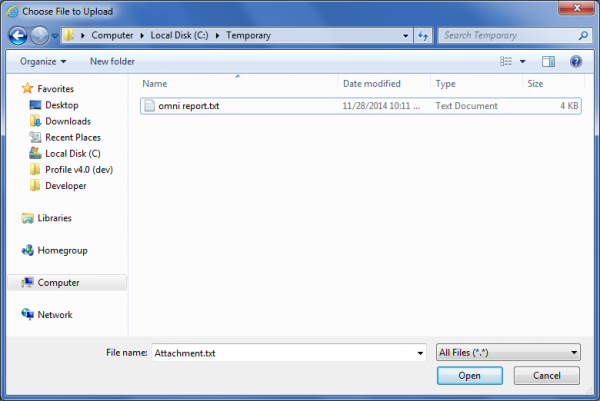
7. Select the flow computer generated report and click ‘Open’ button
Tip: To choose a different report, clear the report first by clicking the ‘Clear Report’ and repeat steps 7-8.
8. Click the ‘Charts’ tab
The prove results will be included in the charts.
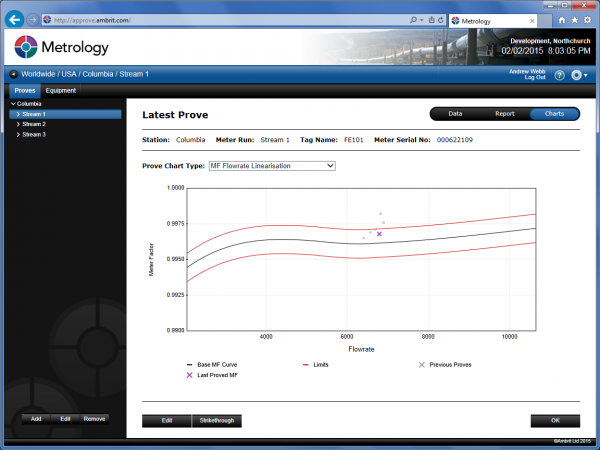
Click here more information on the charts.
9. Click the ‘Data’ tab
This will return you to the prove certificate.
10. Click the ‘Accept Proved Meter Factor’ button
If the prove results are satisfactory then click the Accept button to mark the prove as being accepted and then implement the meter factor / K factor in the flow computer.
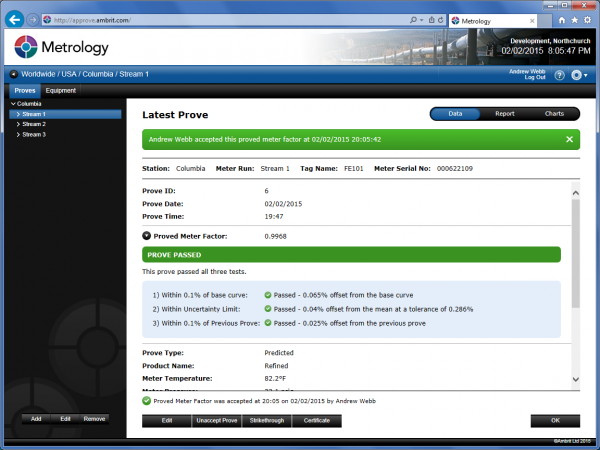
11. Click the ‘OK’ button
This will return you to the prove history list with the newly entered prove displayed in the list.