1. Navigate to the station
See the ‘Viewing a Station’ section for more details.
2. Click the ‘Logbook’ button in the Navigation Bar
This will display the logbook list screen.
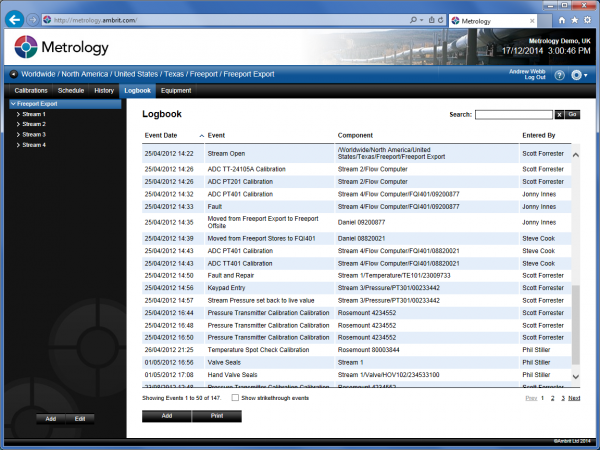
By default the top level system element in the Inventory Menu will be selected and will show the entire logbook. The logbook will initially show the most recent logbook entries at the top of the page.
3. Select the item in the Inventory Menu
This will filter the logbook to show all logbook entries for that item.
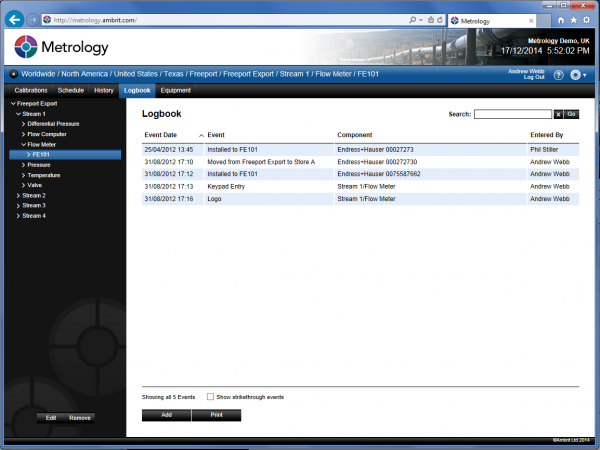
There are two views provided by Record™:
Process View
Clicking on a station, location, process element or tag will present a view of the logbook based on that item. This will show all logbook entries made against that item regardless of the equipment that was installed at the time.
Equipment View
Clicking on a piece of equipment will show all logbook entries for the equipment regardless of where that equipment was installed.
4. Enter Keyword Search and click the ‘Go’ Button
This will filter the logbook to show all logbook entries that match the keyword search criteria.
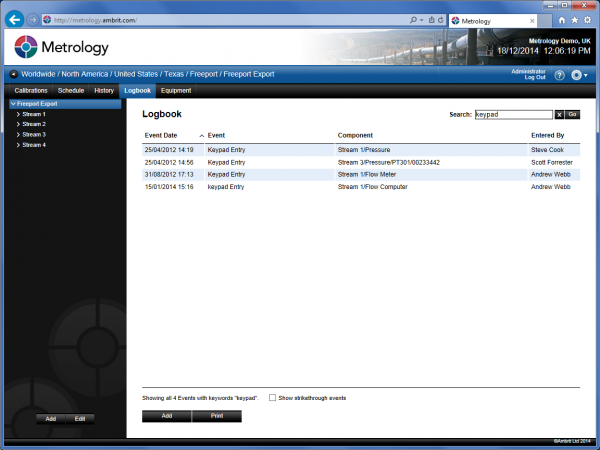
The keyword search can be used in conjunction with the Inventory menu filter.
Tip: Click the ‘X’ button to clear the search.
