N.B. This feature will only be available if a Calibrate™ licence has been purchased and is activated on the Station Settings screen.
In Worldwide mode, tag calibrations and meter runs calibrations will both be shown on the Calibrations list. In Station mode, either tag calibrations or meter runs calibrations will be shown depending on the calibration mode that has been set for the station.
N.B. Certifications are shown separately within the Equipment section and Meter Proves are shown separately within the Proves section.
1. Click the ‘Calibrations’ tab in the Navigation Bar 1
The Calibrations list will be displayed:
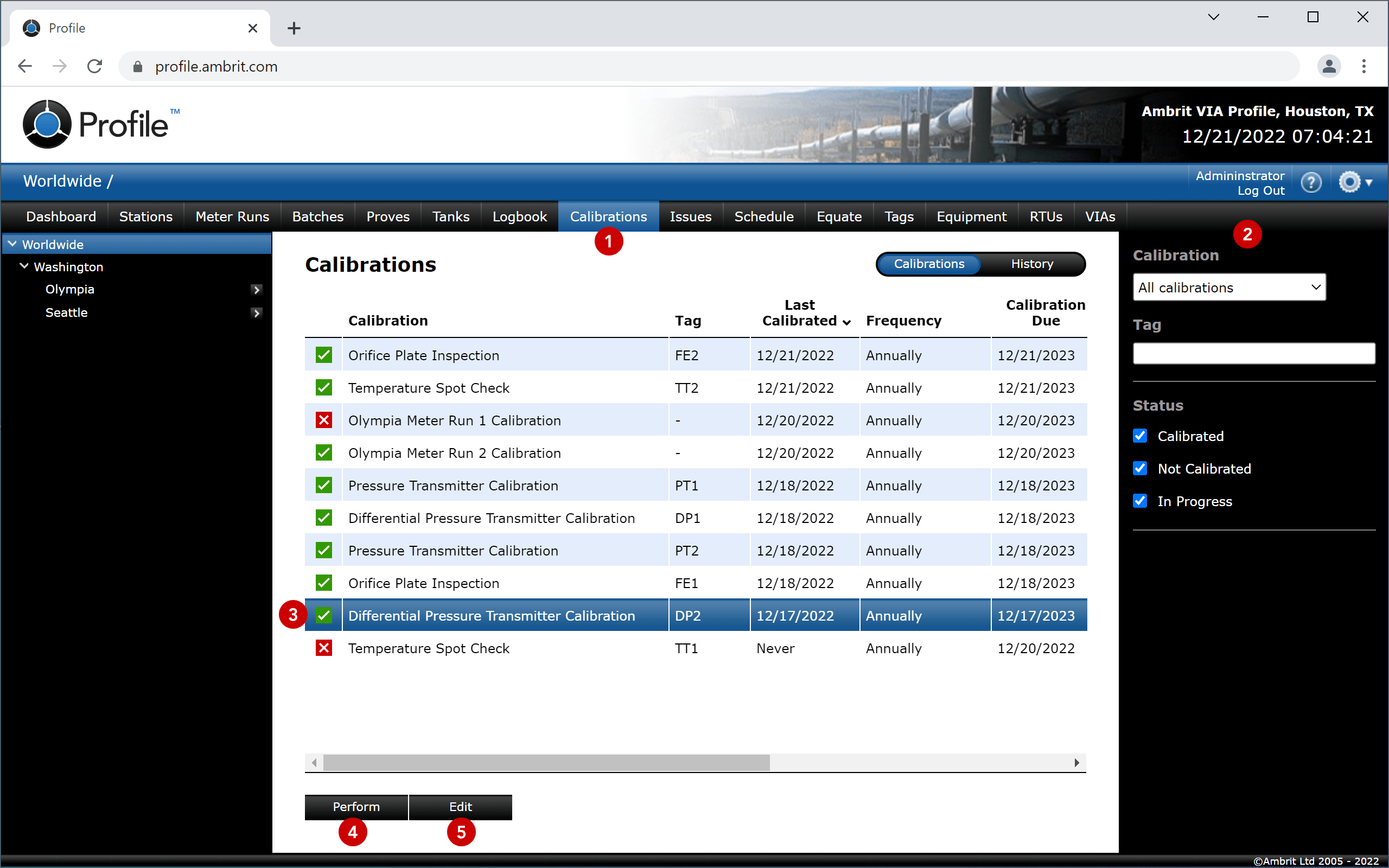
2. Filter the list as required: 2
- Use the ‘Calibration’ menu to filter by calibration type
- Enter a tag name in the ‘Tag’ box
- Tick the ‘Status’ checkboxes to only show specified calibration statuses
- Use the ‘Location’ menu to filter by channel (only available in station mode)
| Calibrated | Show all calibrations that were successful and that are not overdue. N.B. If a calibration frequency is not set for the tag then the equipment is assumed to be calibrated. |
| Not Calibrated | Show all calibrations that were unsuccessful and/or are overdue. |
| In Progress | Show calibrations that were was started but not completed (meter run calibrations only). |
3. Click on a calibration in the list to select it 3
Click the ‘Perform’ button to perform the calibration 4. See the ‘Performing a Tag Calibration’ and ‘Performing a Meter Run Calibration’ sections for more details.
Click the ‘Edit’ button to edit the calibration setup 5. See the ‘Adding a Tag Calibration’ and ‘Adding a Meter Run Calibration’ sections for more details.
