1. Click the top item in the Worldwide Menu 1
2. Click the ‘VIAs’ tab in the Navigation Bar 2
The VIAs list will be displayed:
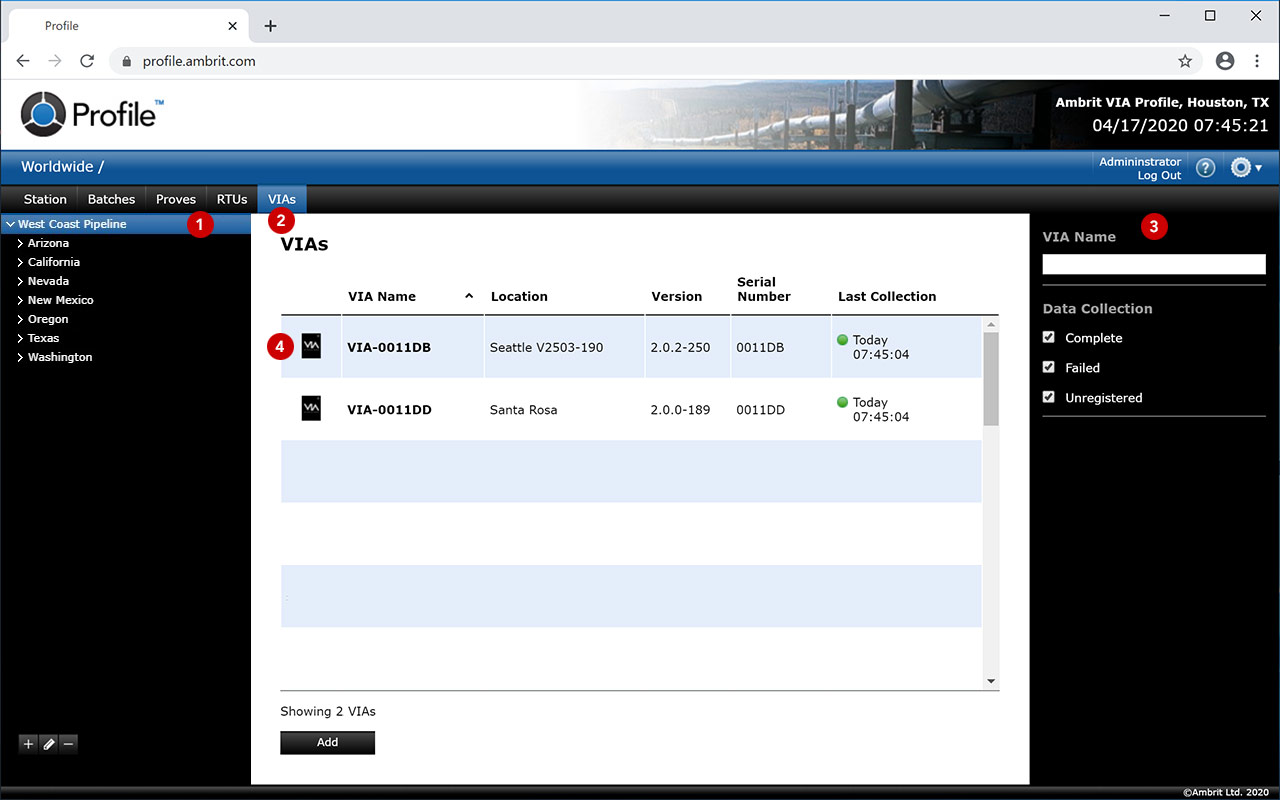
3. Filter the list as required: 3
- Enter a keyword(s) in the ‘VIA Name’ box
- Tick/untick the ‘Data Collection’ checkboxes to show/hide ‘Complete’, ‘Failed’ and ‘Unregistered’ VIAs.
4. Select a VIA in the list 4
The VIA details screen will be displayed:

To unregister the VIA without deleting it from Profile, click the ‘Unregister’ button. 5
To put the VIA into setup mode, click the ‘Enter Setup’ button. 6
The VIA will be put into setup mode the next time it establishes a connection with Profile. This will allow it to be accessed by VIA Connect remotely. Click the ‘Exit Setup’ button to exit setup mode. The VIA will automatically exit setup mode after 10 minutes of inactivity.
To restart the VIA, click the ‘Restart’ button. 7
To delete the VIA from Profile, click the ‘Delete’ button. 8
To return to the VIAs list, click the ‘OK’ button. 9
N.B. Setup of the VIA and connection of RTUs is done using the VIA Connect software rather than Profile. See the VIA Connect manual for more details.
