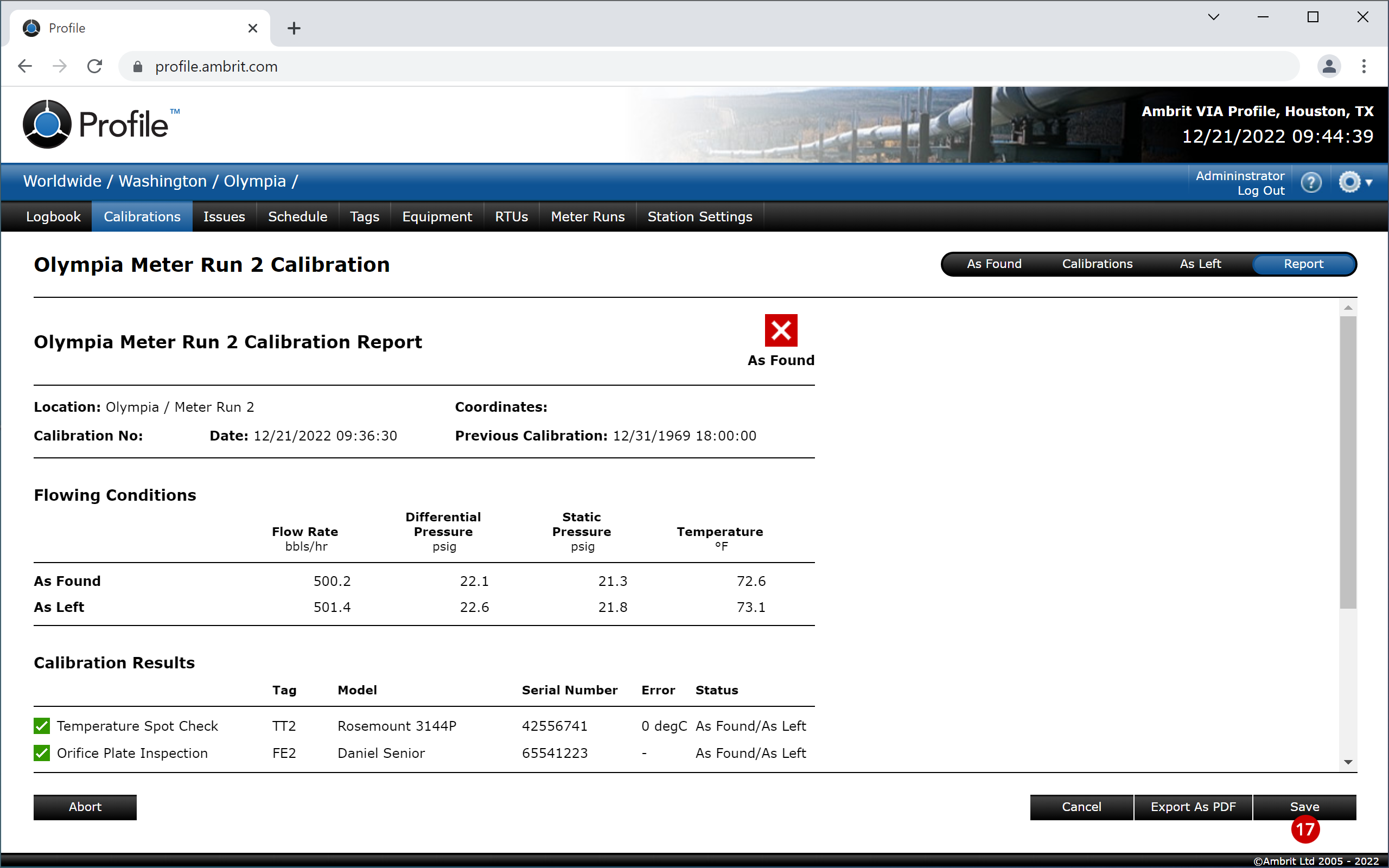N.B. This feature will only be available if a Calibrate™ licence has been purchased and is activated on the Station Settings screen.
If a station has been set to calibrate by meter run (see the ‘Setting the Calibration Mode’ section for more details), multiple tag based calibrations can be combined into a single calibration event based around calibrating the meter run in its entirety in a single session.
1. Click the ‘Calibrations’ tab in the Navigation Bar 1
The Calibrations list will be displayed.
In Worldwide mode the meter run calibrations will be displayed in the same list as any other meter run calibrations and/or tag calibrations within the area selected:
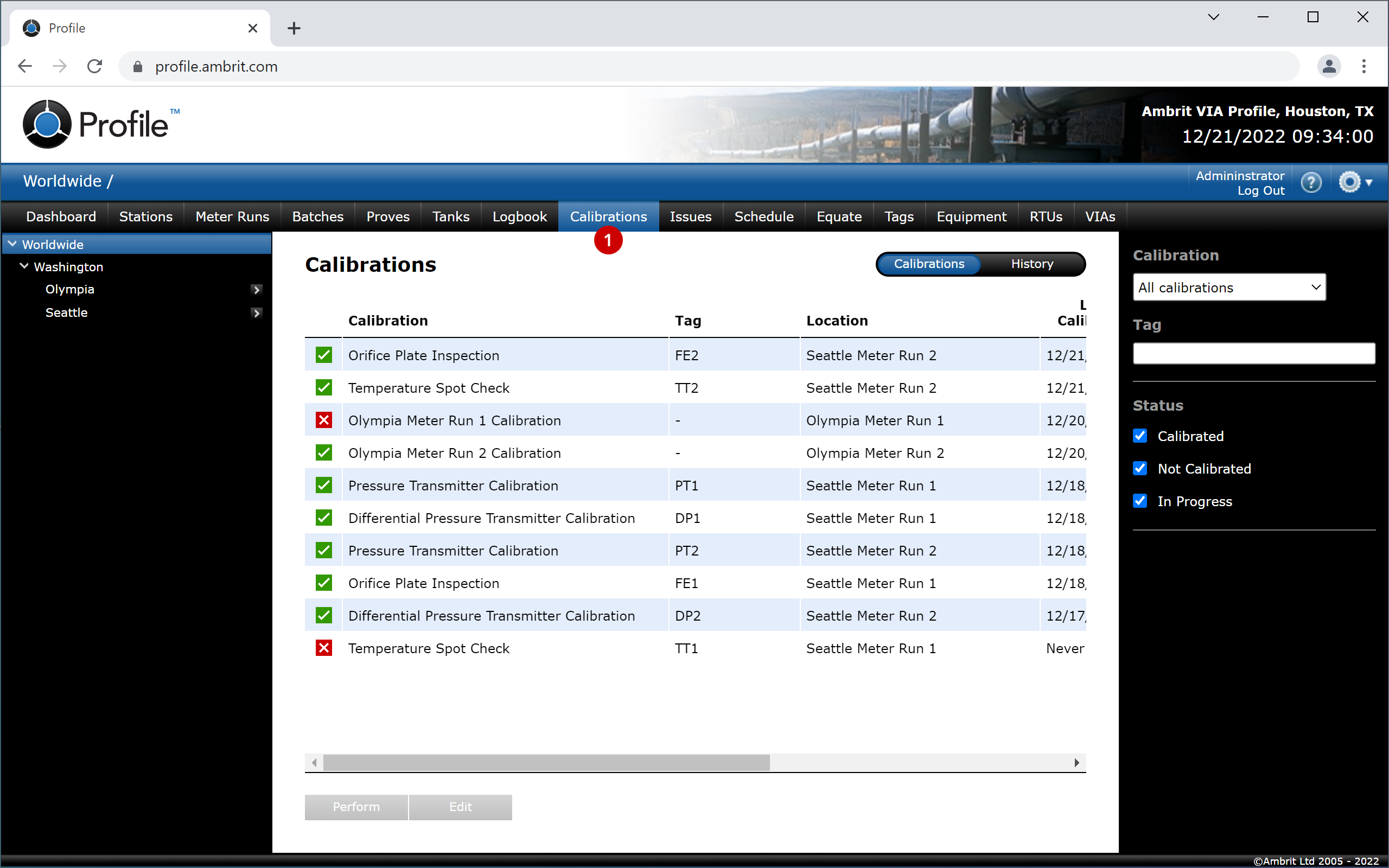
In Station mode the calibrations list will also show the individual calibrations within each meter run calibration. The individual calibrations can be hidden if required by clicking the arrow alongside the meter run name 2:

The Last Calibrated date for the meter run is the date of the least recently performed individual calibration.
The statuses of individual calibrations reflect the outcome when they were last performed – either “Calibrated” or “Not Calibrated”.
If all individual calibrations were successful then the meter run calibration status is “Calibrated”. If one or more individual calibrations were not successful or the calibration due date has been exceeded then the meter run calibration status is “Not Calibrated”.
If the last meter run calibration was successful, the Calibration Due date will be calculated based on the calibration frequency specified.
If the last meter run calibration was unsuccessful, the issues need to be resolved as soon as possible and therefore the Calibration Due date will be the same as the Last Calibrated date.
2. Select a meter run in the list 3
3. Click the ‘Perform’ button 4
The meter run calibration entry screens are split into four sections: As Found, Calibrations, As Left and Report.
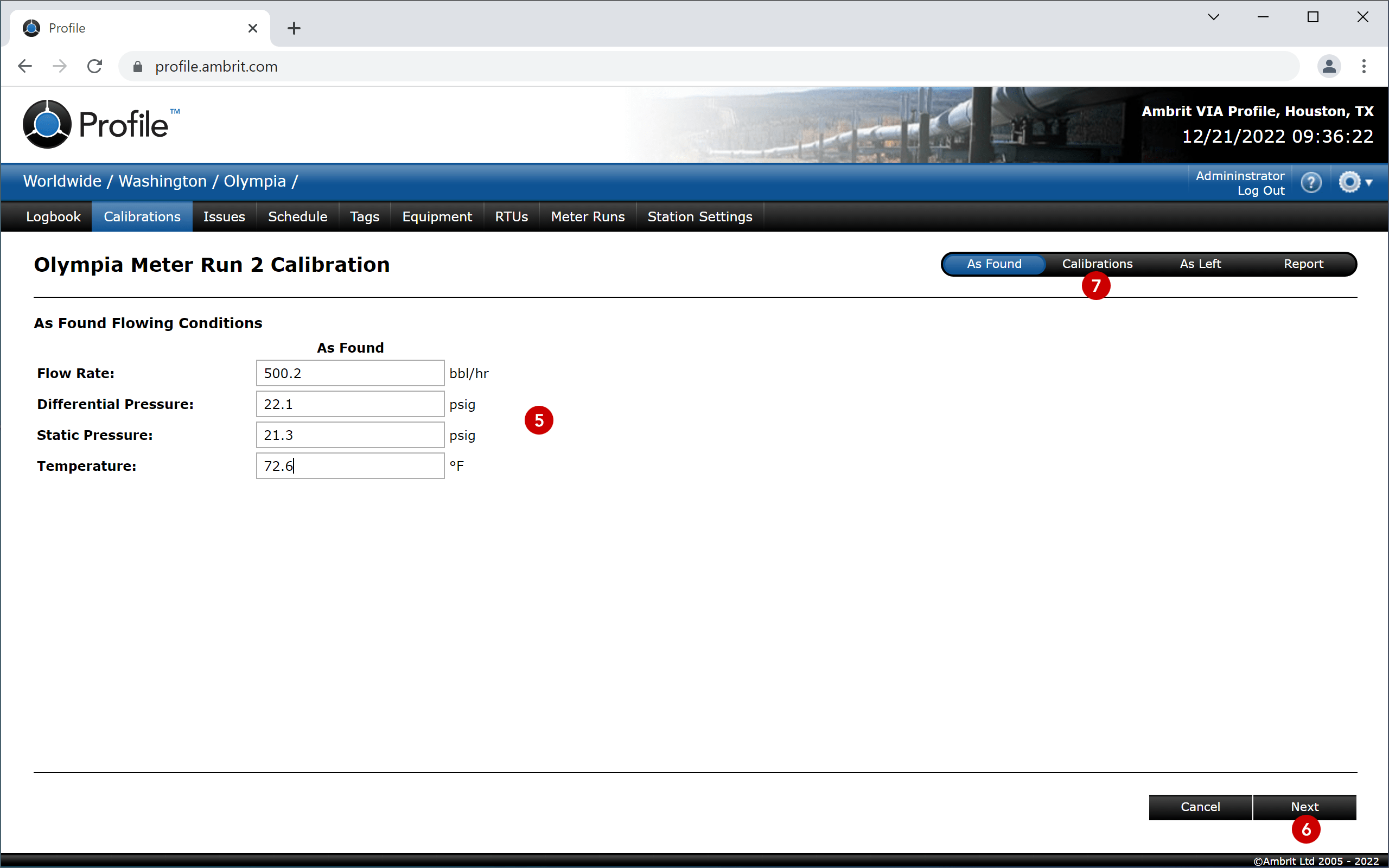
4. Enter the As Found details 5
5. Click the ‘Next’ button 6 or the ‘Calibrations’ tab 7
The Calibrations list is displayed, showing the calibrations that have been set up for the meter run. See the ‘Adding a Meter Run Calibration‘ for more detail.
All calibrations must be completed and pass in order for the meter run calibration to pass.
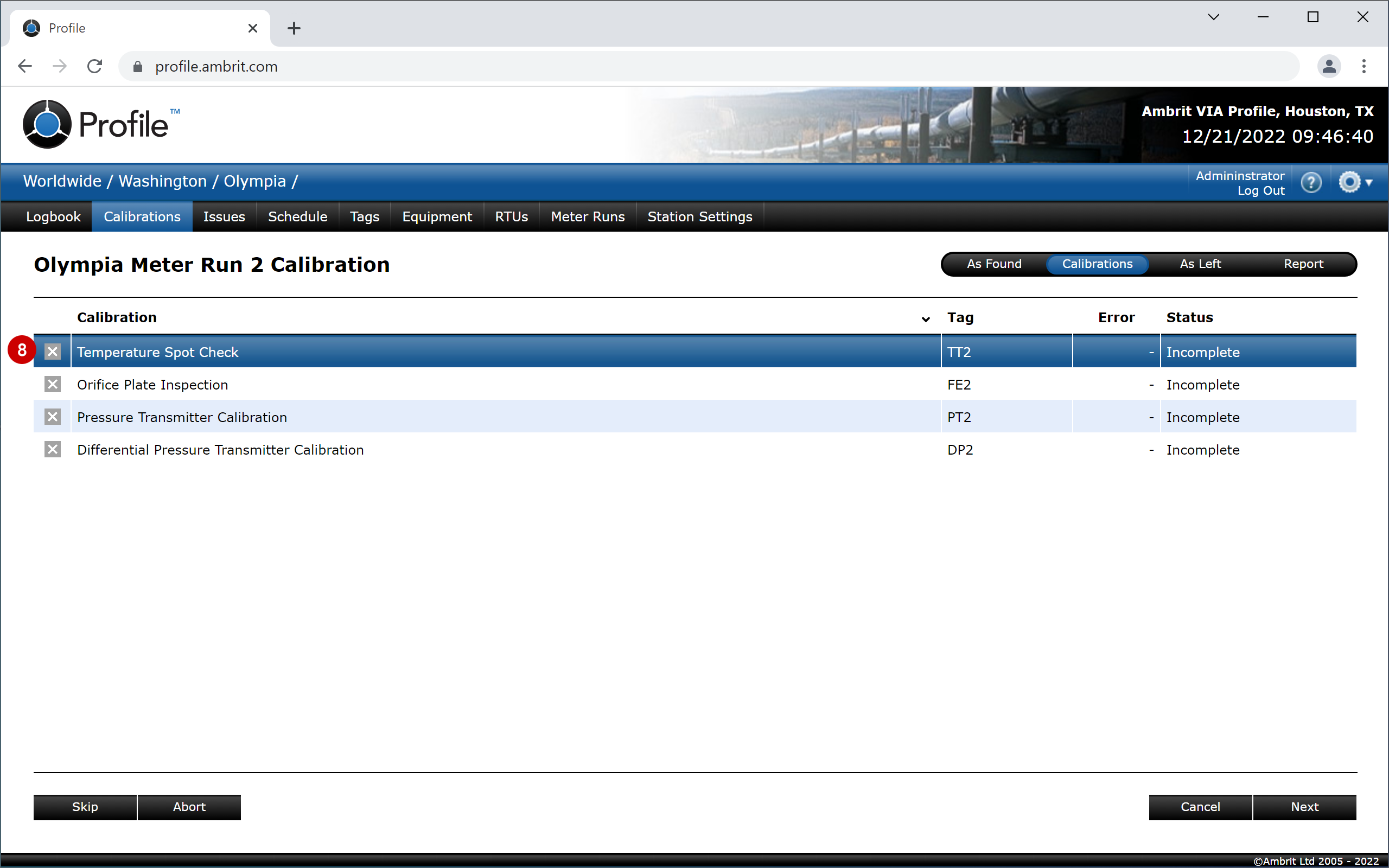
6. Double-click a calibration in the list 8
The calibration entry screen is displayed:
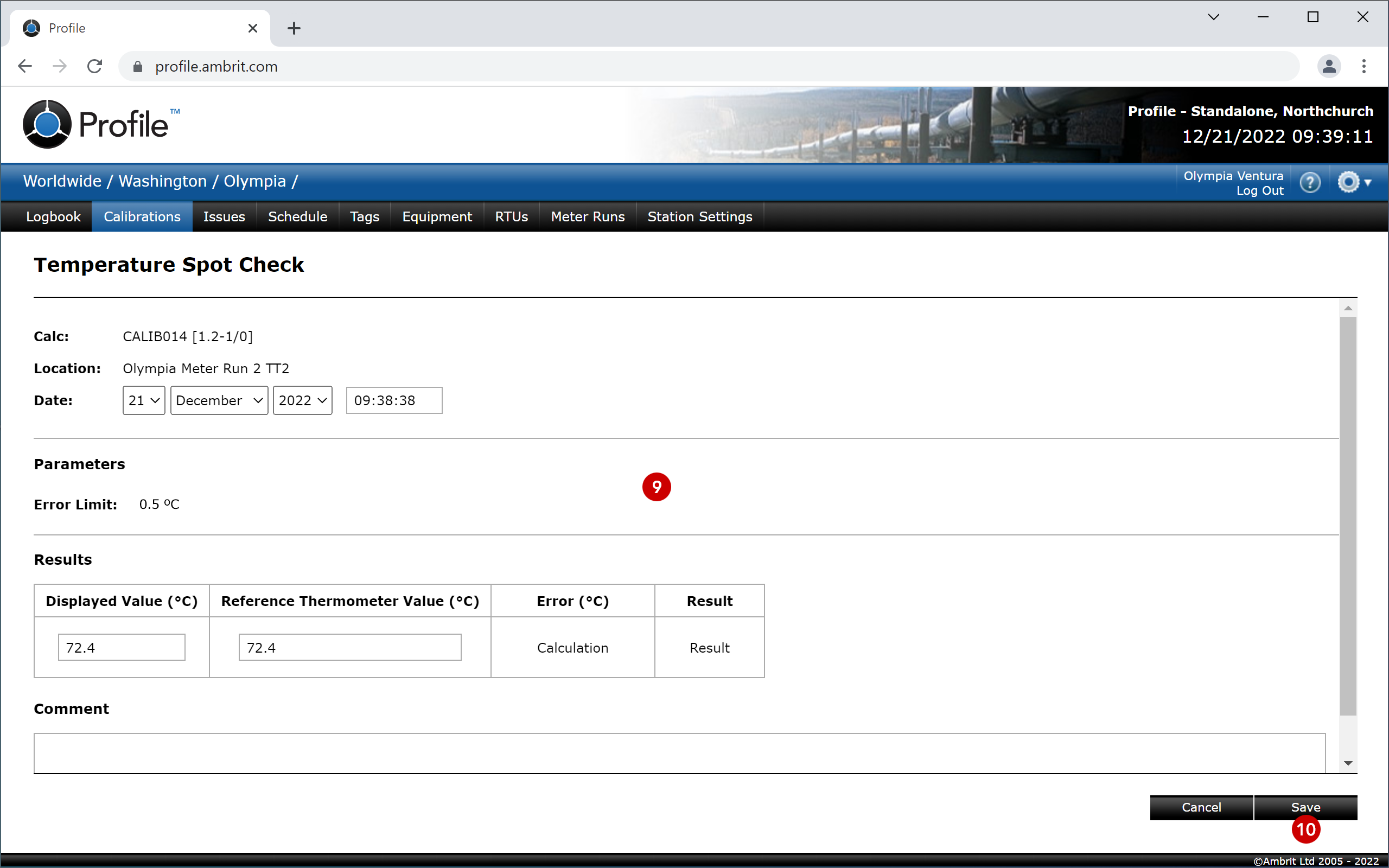
7. Enter the calibration details 9
8. Click the ‘Save’ button 10
The calibration result will be displayed:
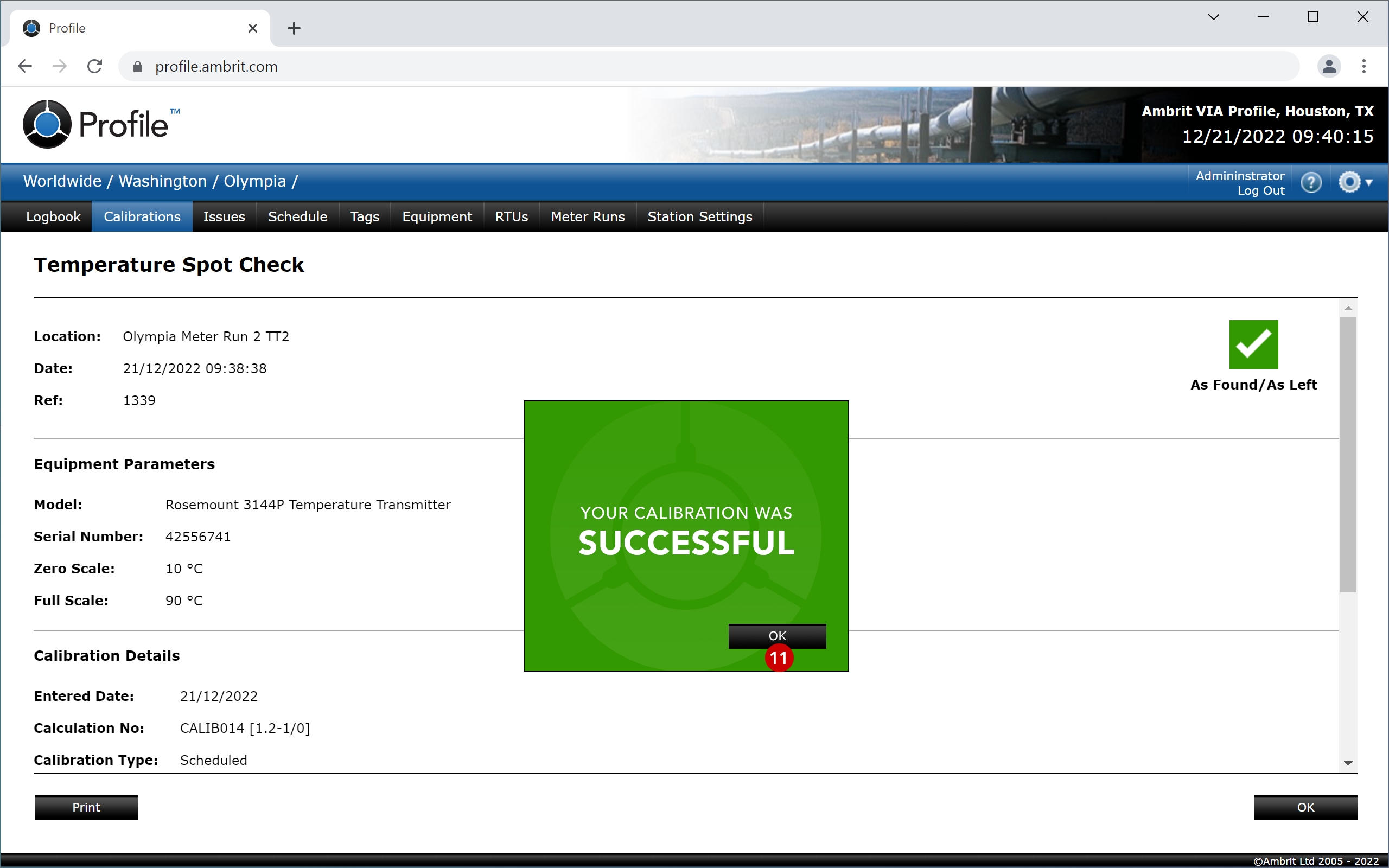
9. Click the ‘OK’ button to save the details and return to the Calibrations list 11
10. Repeat steps 6 to 9 for each of the calibrations
N.B. To skip a calibration, select a calibration in the list and click the ‘Skip’ button. Skipping a calibration will cause the meter run calibration to fail.
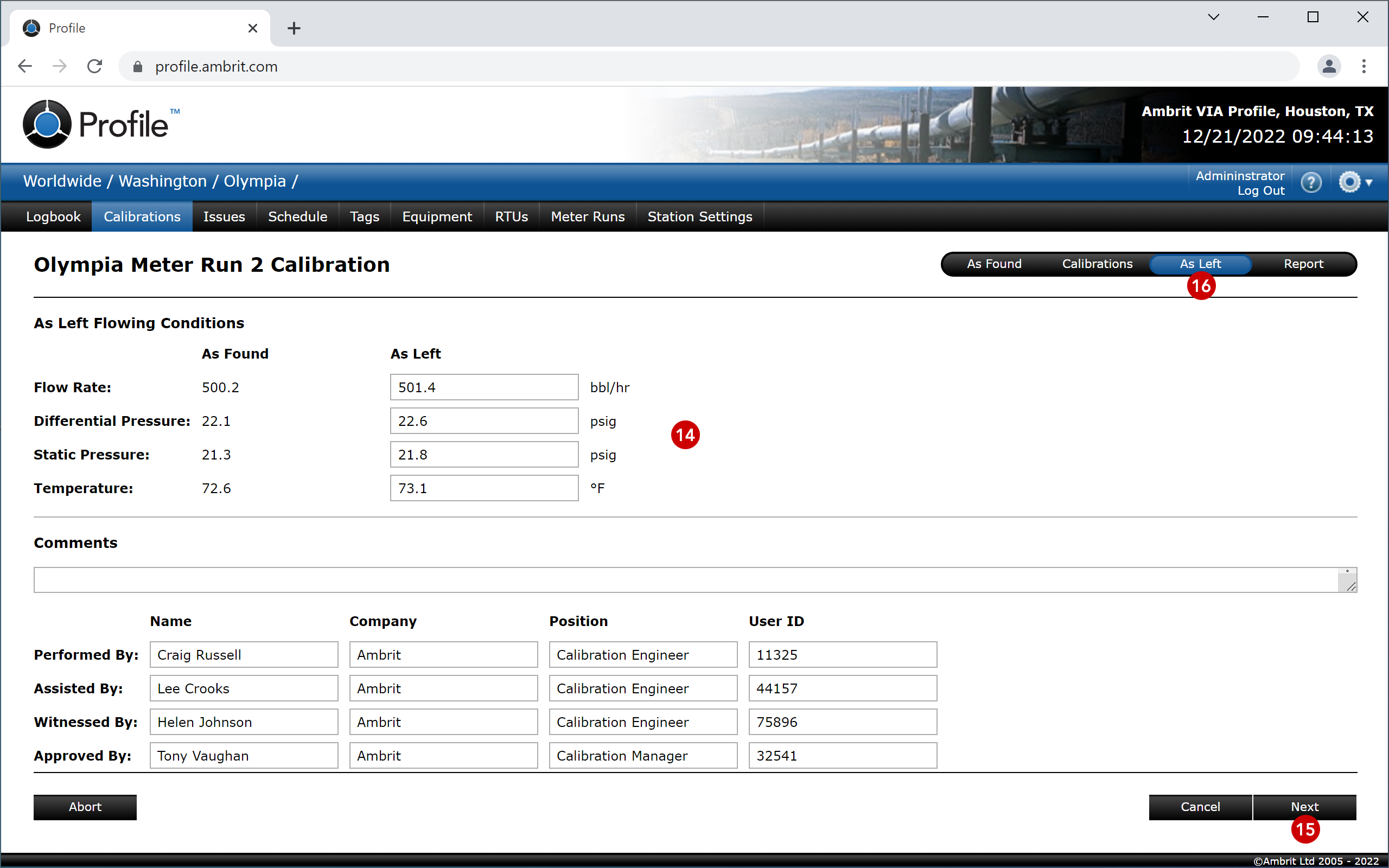
11. Click the ‘Next’ button 12 or the ‘As Left’ tab 13 and enter the As Left details 14
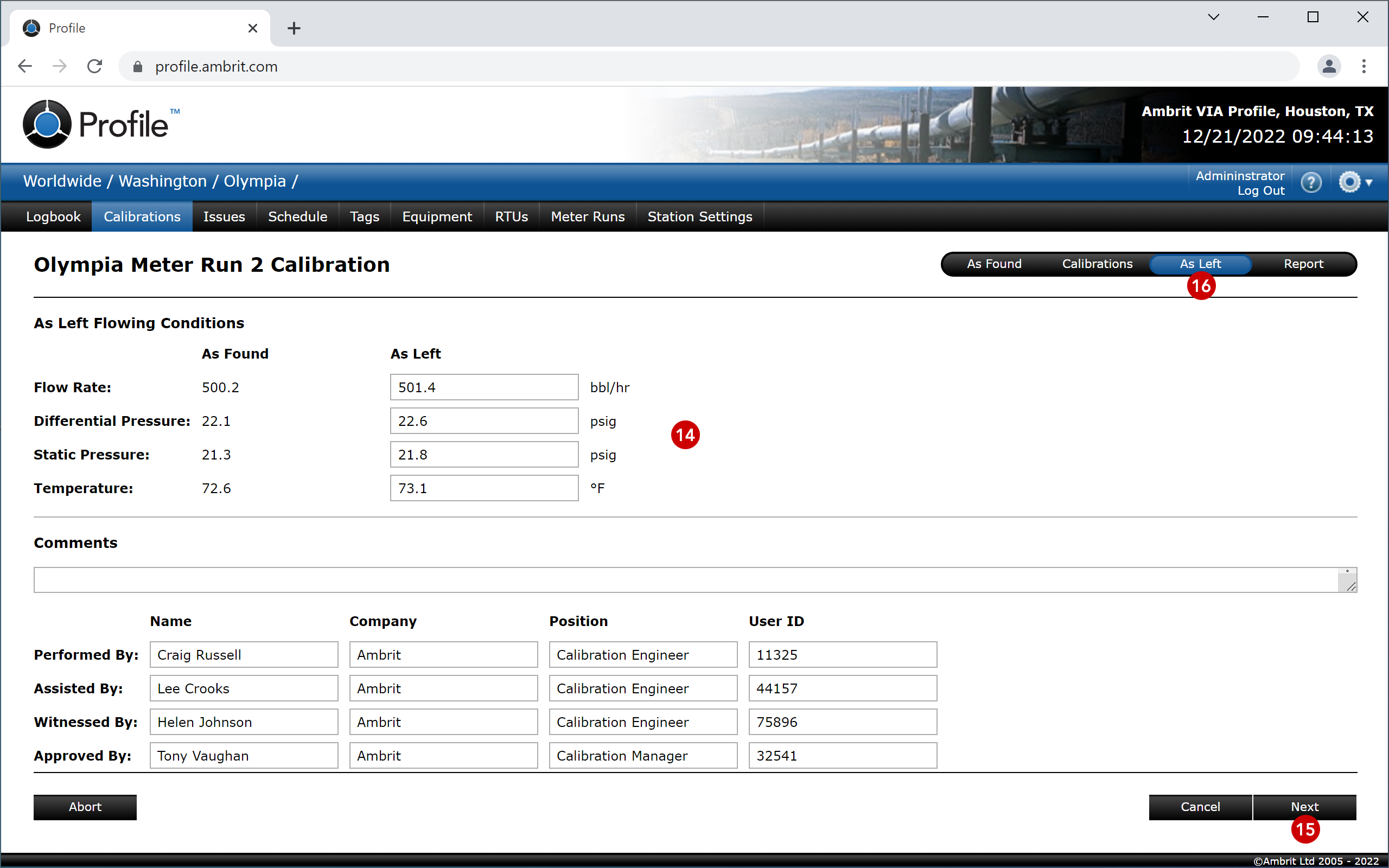
12. Click the ‘Next’ button 15 or the ‘Report’ tab 16 and review the calibration report
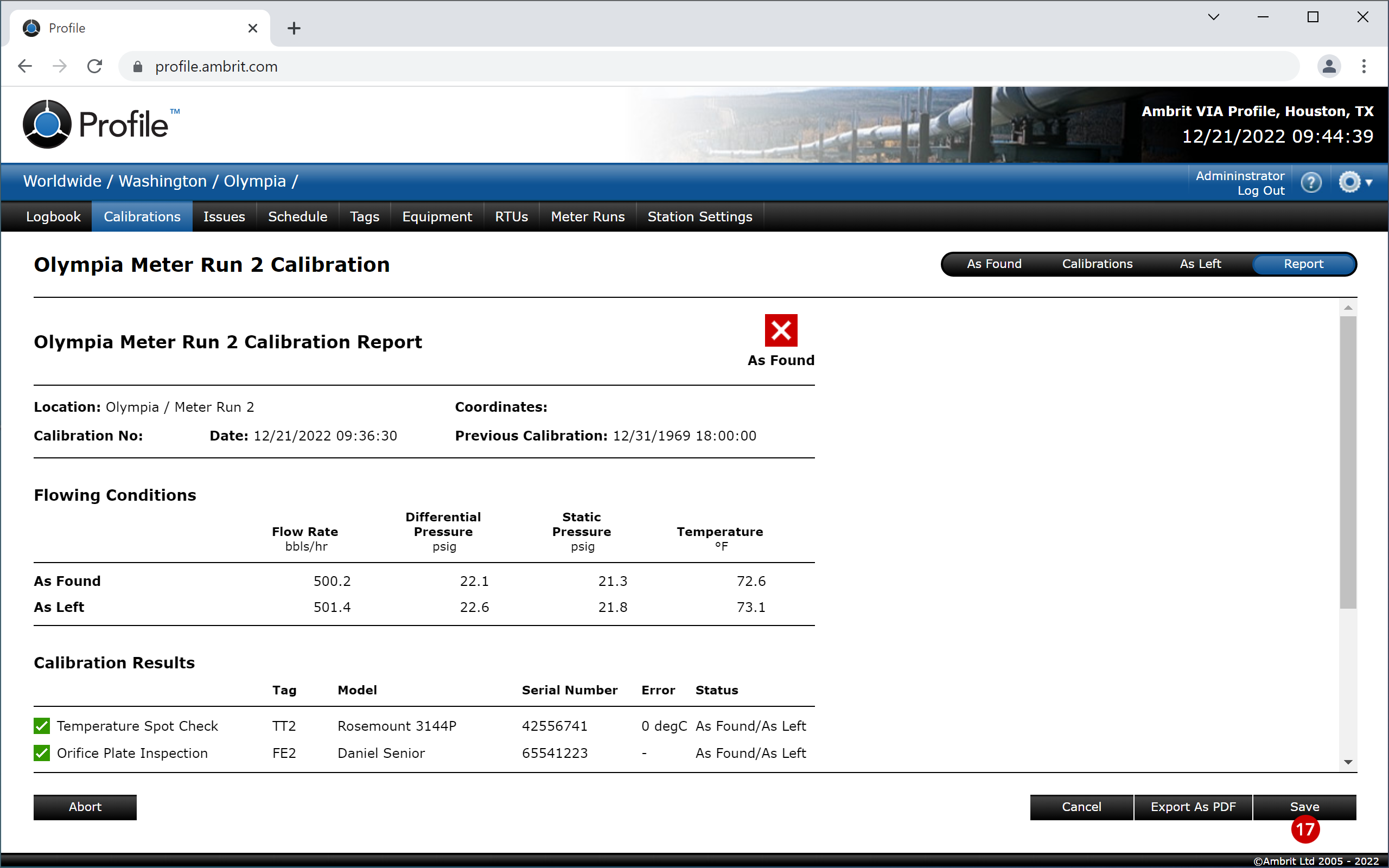
13. Click the ‘Save’ button to save the meter run calibration and return to the Calibrations list 17