N.B. This feature is only available on the SCADA server or in standalone Profile.
1. Highlight the area in the Worldwide Menu where the new area should be added 1
In this example, a station will be added to Washington.
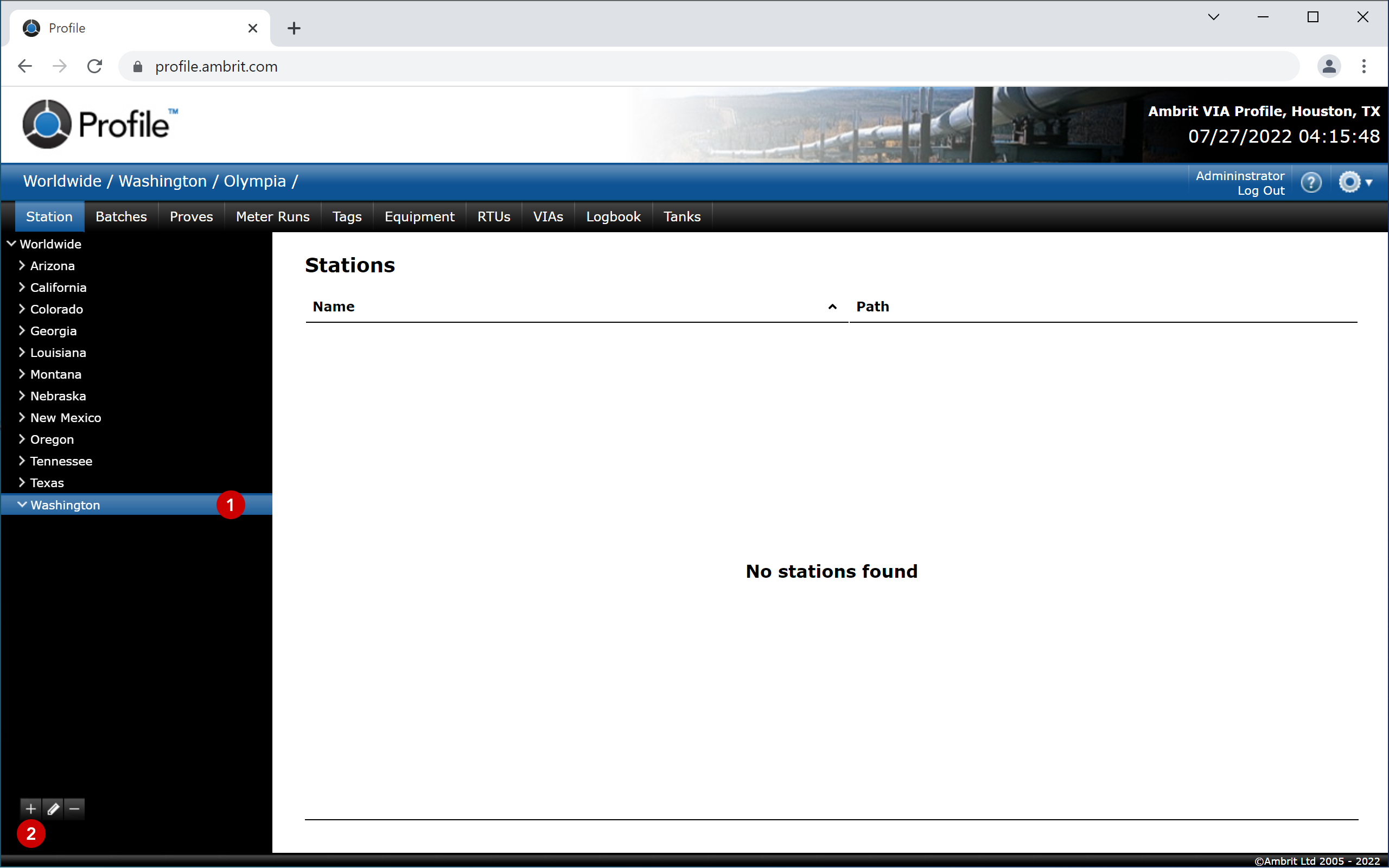
2. Click the ‘+’ button at the bottom of the Worldwide Menu 2
This ‘Add Area’ screen will be displayed:
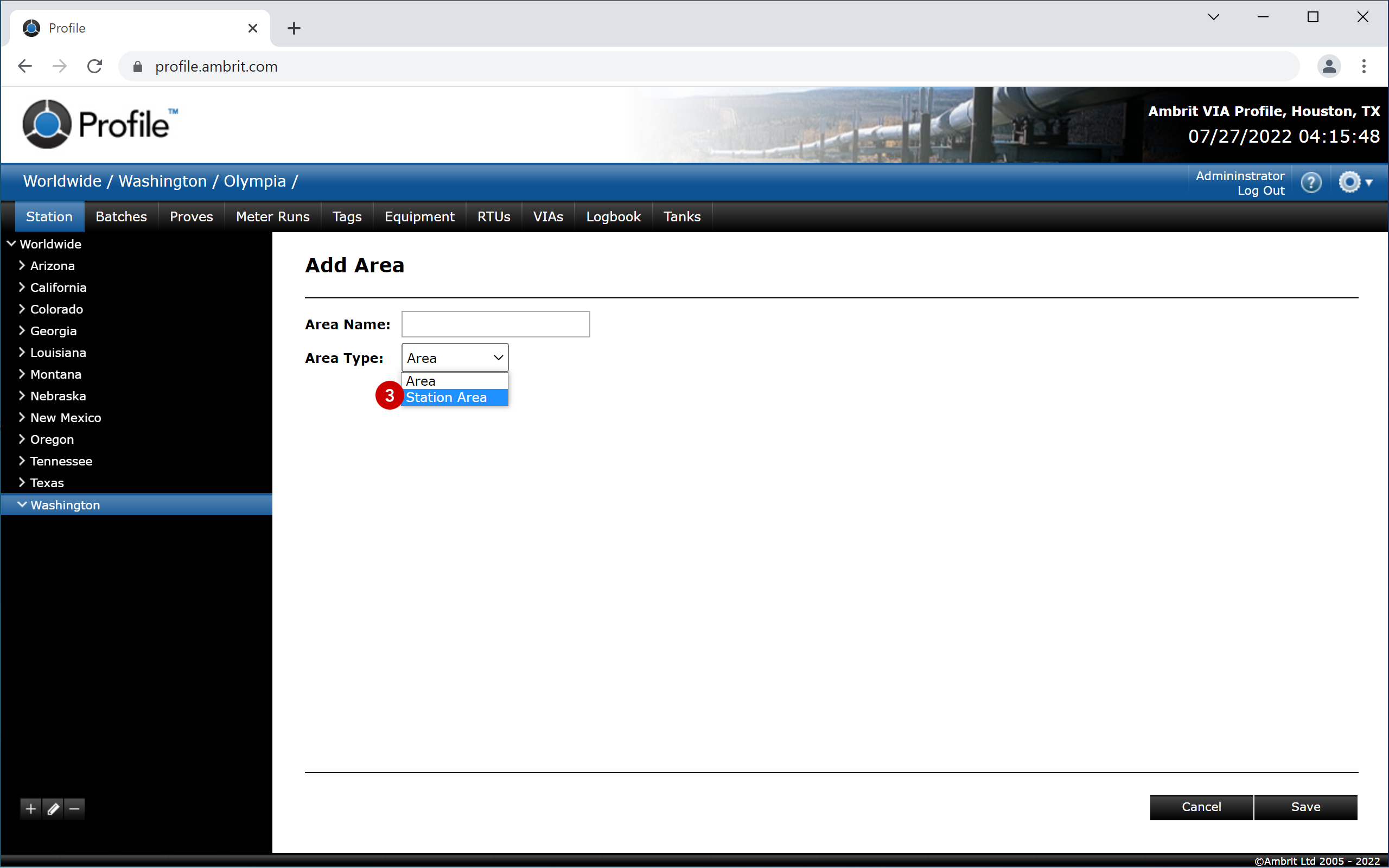
3. Select “Station Area” on the ‘Area Type’ menu. 3
The station settings screen will be displayed:
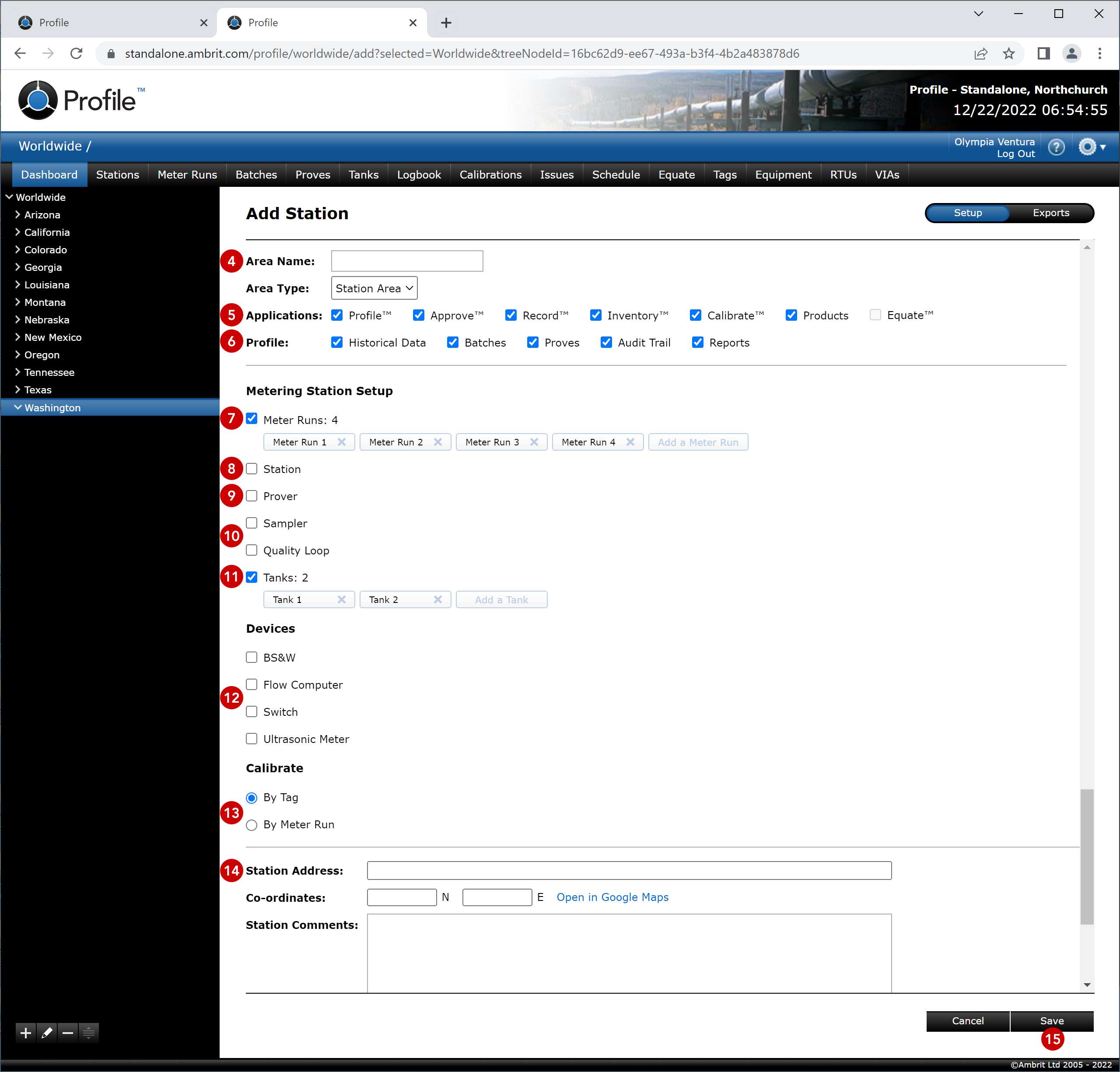
4. Enter the station name 4
5. Select the Applications that apply for the station 5
N.B. Applications that have not been licenced will be greyed out. Once an application licence has been added to a station it cannot be removed.
If Profile™ has been activated, select which data types should be collected 6.
6. Configure the metering station settings
If the station has meter runs, tick the ‘Meter Runs’ checkbox and click the ‘Add a Meter Run’ button to add meter runs as required 7. Click on a meter run to edit the meter run name.
If the RTU is a multi-stream flow computer then extra options will be available for station and prover:
If the flow computer has a station built into it, tick the ‘Station’ checkbox 8.
If the station has a prover, tick the ‘Prover’ checkbox 9.
If Inventory™ has been activated, Sampler and Quality Loop will appear here 10.
If the station has tanks, tick the ‘Tanks’ checkbox and click the ‘Add a Tank’ button to add a tag for each tank on the station 11. Click on a tank to edit the tank name.
If other devices have been set up in Configurations, they will appear here 12.
If Calibrate™ has been activated, select the calibration mode here 13.
7. Enter the Station Address, Co-ordinates and Comments if required 14
8. Click the ‘Save’ button 15
The new station will be added.
See the ‘Adding an RTU‘ section for more details on how to add an RTU to a station.
