Adding Monitored Fields to an RTU
N.B. This feature is only available on the SCADA server or in standalone Profile.
Monitored fields must be set up for a configuration before they can be added to an RTU.
See the ‘Adding Monitored Fields to an RTU‘ section for more details.
1. Navigate to the RTU
See the ‘Managing RTUs‘ section for more details.
2. Select a channel 1
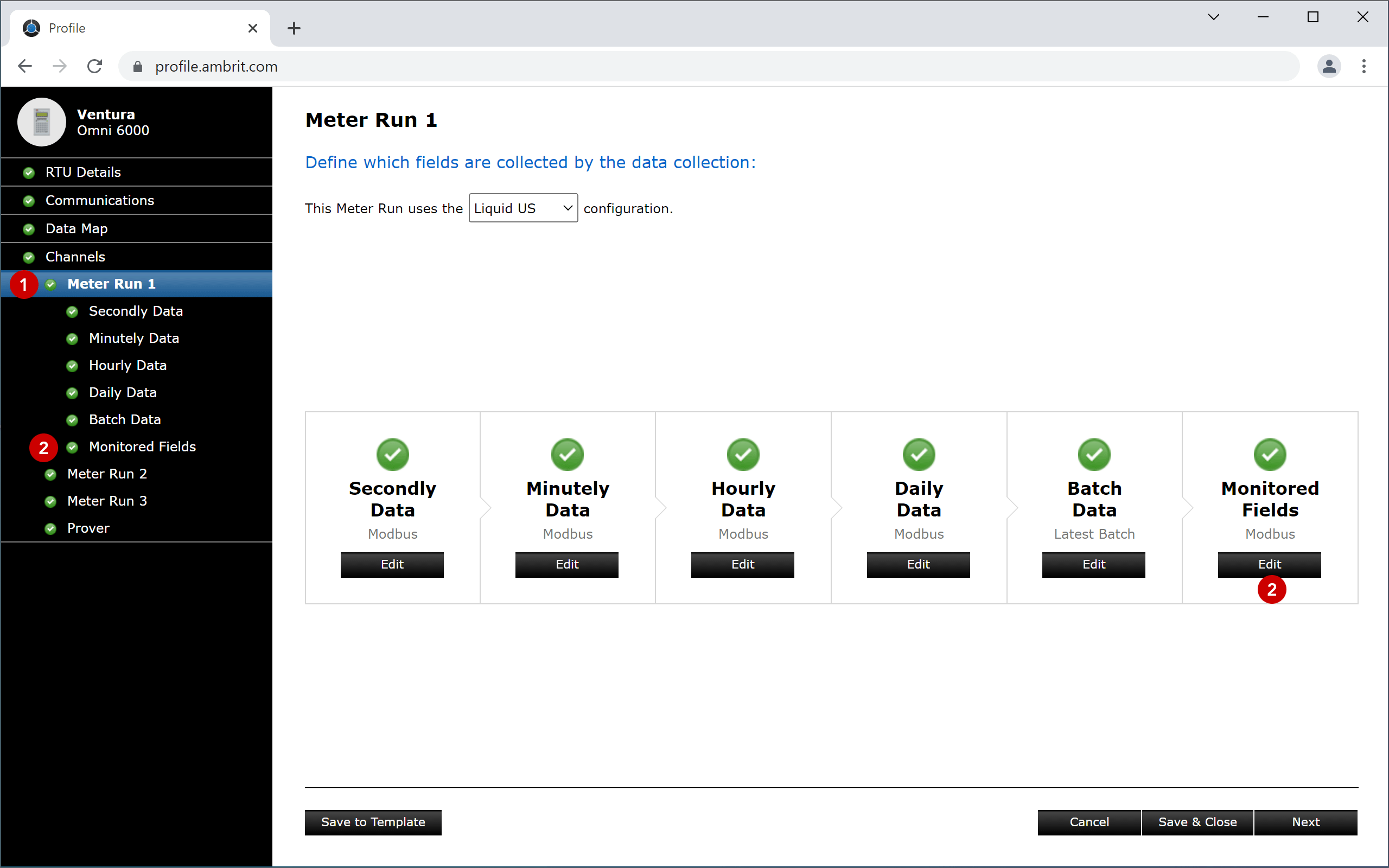
3. Select the “Monitored Fields” data collection section by clicking it in the sidebar or clicking the ‘Edit’ button in the panel 2
The data fields screen will be displayed.
Each RTU has a list of predefined canonical fields. If the canonical field matches the field in the configuration it will be populated automatically:
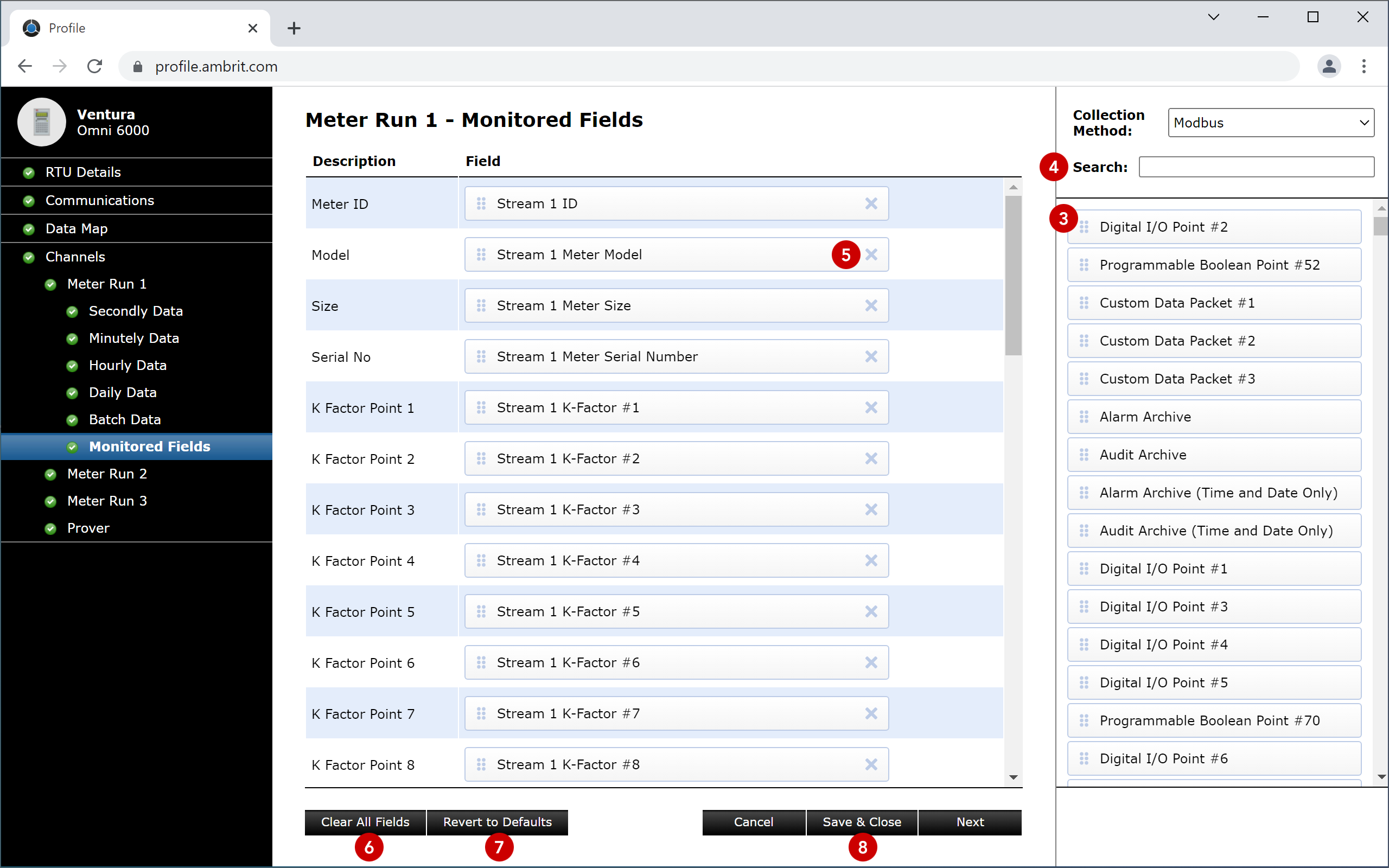
4. Add, edit or delete fields
To add or edit a field, drag and drop a new field from the right hand column. 3
The search box can be used to filter the list of fields in the column. 4
To clear a field, click the cross on the right hand side of the field. 5
To clear all fields, click the ‘Clear All Fields’ button. 6
To revert to the default fields, click the ‘Revert to Defaults’ button. 7
