N.B. This feature is only available on the Enterprise server or in standalone Profile.
N.B. Equipment will only be available if an Inventory™ licence has been purchased and is activated on the Station Settings screen.
If ‘Calibration’ has been selected on the Equipment Fields settings screen and certification has been set to “Required” on the tag, an extra ‘Calibration Status’ section 1 will be added to the screen when adding equipment or editing equipment:
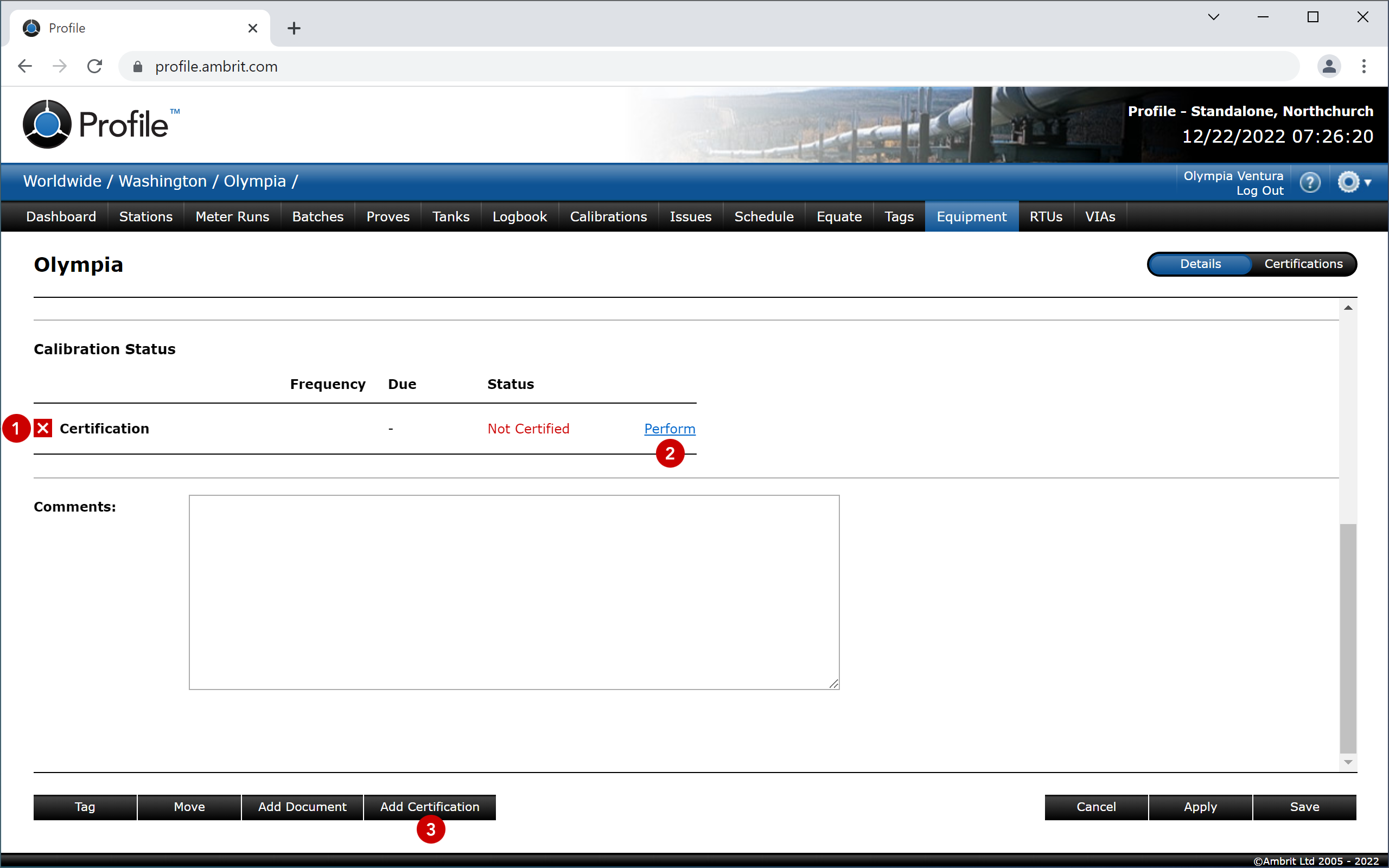
3. Click the ‘Perform’ link 2 or the ‘Add Calibration’ button 3
The Add Calibration popup is displayed:
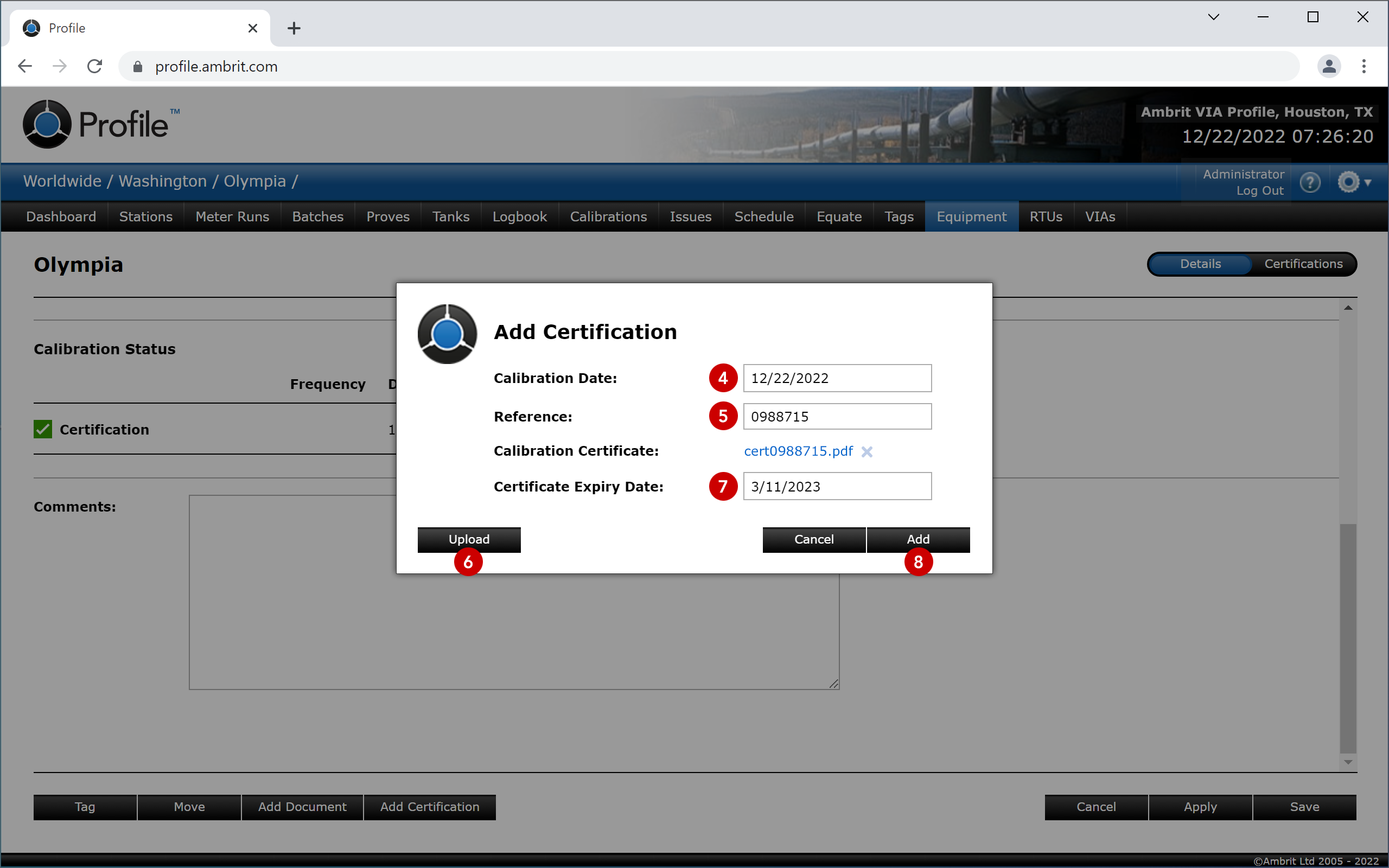
4. Select the calibration date 4
5. Enter a reference for the calibration 5
6. Click the ‘Upload’ button 6
Use the Browse dialog to locate and add the calibration certificate.
7. Select the certificate expiry date 7
8. Click the ‘Add’ button 8
The certification details are added to the equipment screen and the schedule 9:
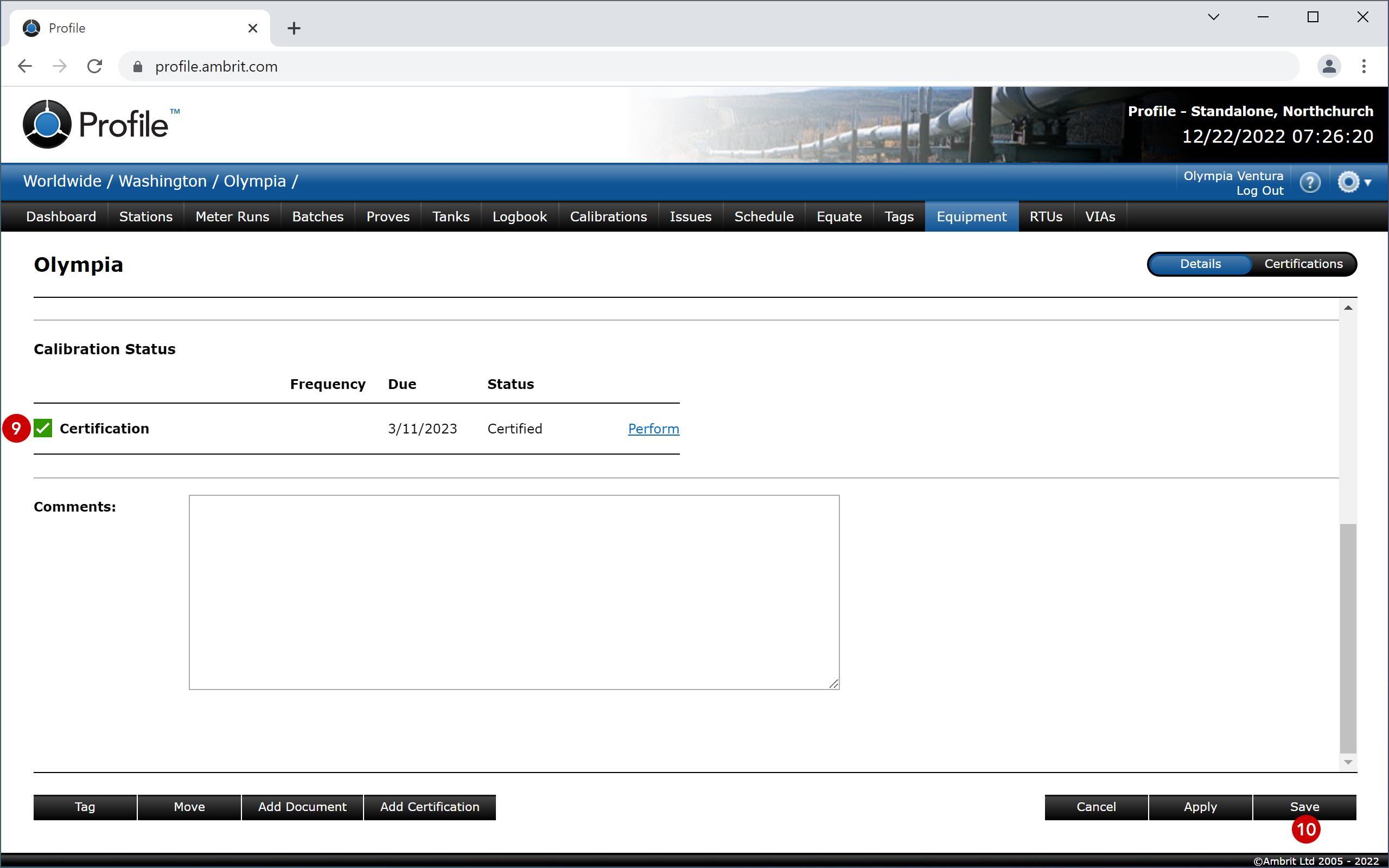
9. Click the ‘Save’ button 10
The certification will automatically be added to the certification history and schedule.
