N.B. This feature will only be available if a Calibrate™ licence has been purchased and is activated on the Station Settings screen.
If a station has been set to calibrate by tag (see the ‘Setting the Calibration Mode’ section for more details), calibrations will be linked to the tag and performed individually. A tag can have one or more calibrations linked against it.
1. Click the ‘Calibrations’ tab in the Navigation Bar 1
The Calibrations list will be displayed:

2. Select a calibration in the list 2
3. Click the ‘Perform’ button 3
The selected calibration template will be displayed:
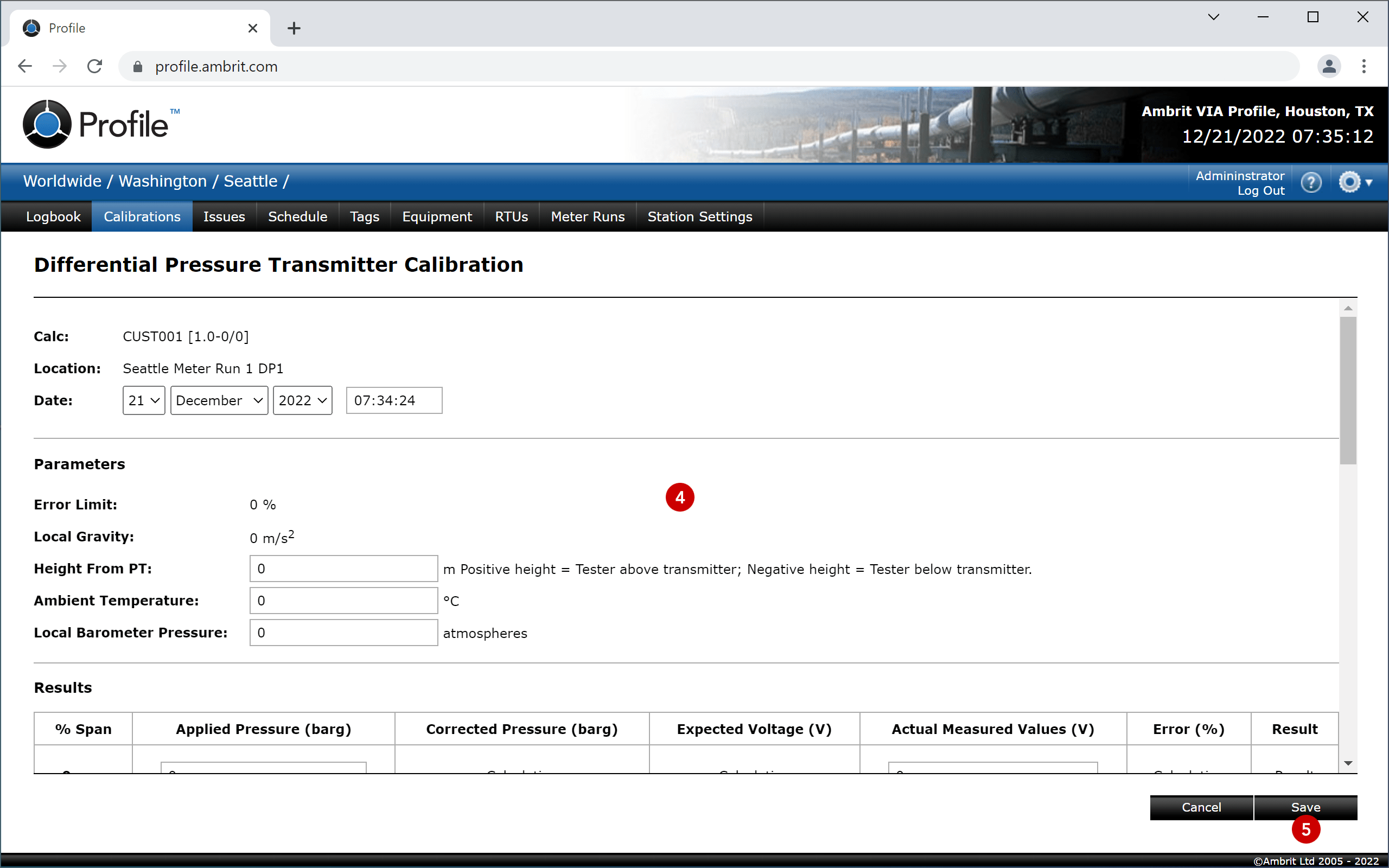
4. Enter the calibration details 4
The details required will vary based on the calibration being performed but common sections include:
| Calc | The calculation ID will be autofilled based on the calibration being performed. |
| Location | The location will be autofilled with the station where the calibration is being performed. |
| Date | Enter the date and time when the calibration was performed. |
| Test Equipment | If the calibration requires test equipment, it must be selected here. Test equipment can be selected from the current station’s stores or stores within any parent area. N.B. If the test equipment itself has not been calibrated this will be highlighted but will not stop the calibration from being performed. |
| Attachment | The attachment is stored with the calibration in Profile but does not appear on the calibration certificate. |
| Results | The results section(s) will consist of a series of entry fields and/or questions, depending on the calibration being performed. |
| Comment | Comments added will be stored with the calibration in Profile and appear on the calibration certificate. |
| Calibrated By | The ‘Performed By’ section is autofilled from the details of the Profile user who is performing the calibration. The ‘Assisted By’, ‘Witnessed By’ and ‘Approved By’ sections can be entered manually as required. |
