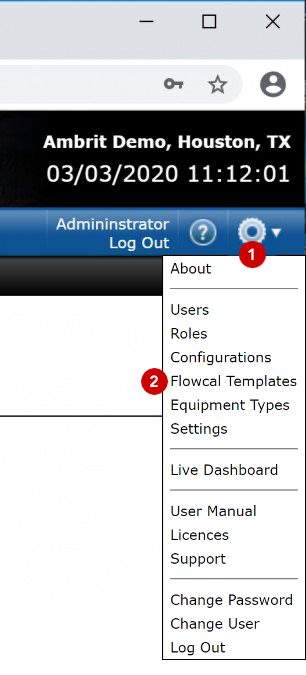Setting up FLOWCAL Templates
N.B. This feature is only available on the SCADA server or in standalone Profile.
N.B. FLOWCAL functionality requires a non-disclosure agreement with Quorum Software.
Profile’s unique interface makes it simple to create templates that define which fields need to be exported to mirror an RTU’s archives.
There are six types of FLOWCAL template:
| Daily CFX template | Generates a periodic CFX file on a daily basis |
| Meter CFX template | Generates a batch CFX file when a batch ends |
| Receipt CFX template | Generates a batch CFX file for the receipt meter when a batch ends |
| Virtual CFX template | Generates a batch CFX file for a virtual meter based on the active flow path when a batch ends |
| PFX template | Generates a PFX file for each prove |
| TTF template | Generates a TTF file for a tank on a daily basis |
Multiple templates of each type can be added.
Once a template has been set up it can then be shared across multiple RTUs that use the same Profile configuration.
1. Click the  icon in the Location Bar 1
icon in the Location Bar 1
2. Click “Flowcal Templates” on the Profile Menu 2
The Flowcal Templates screen will be displayed.
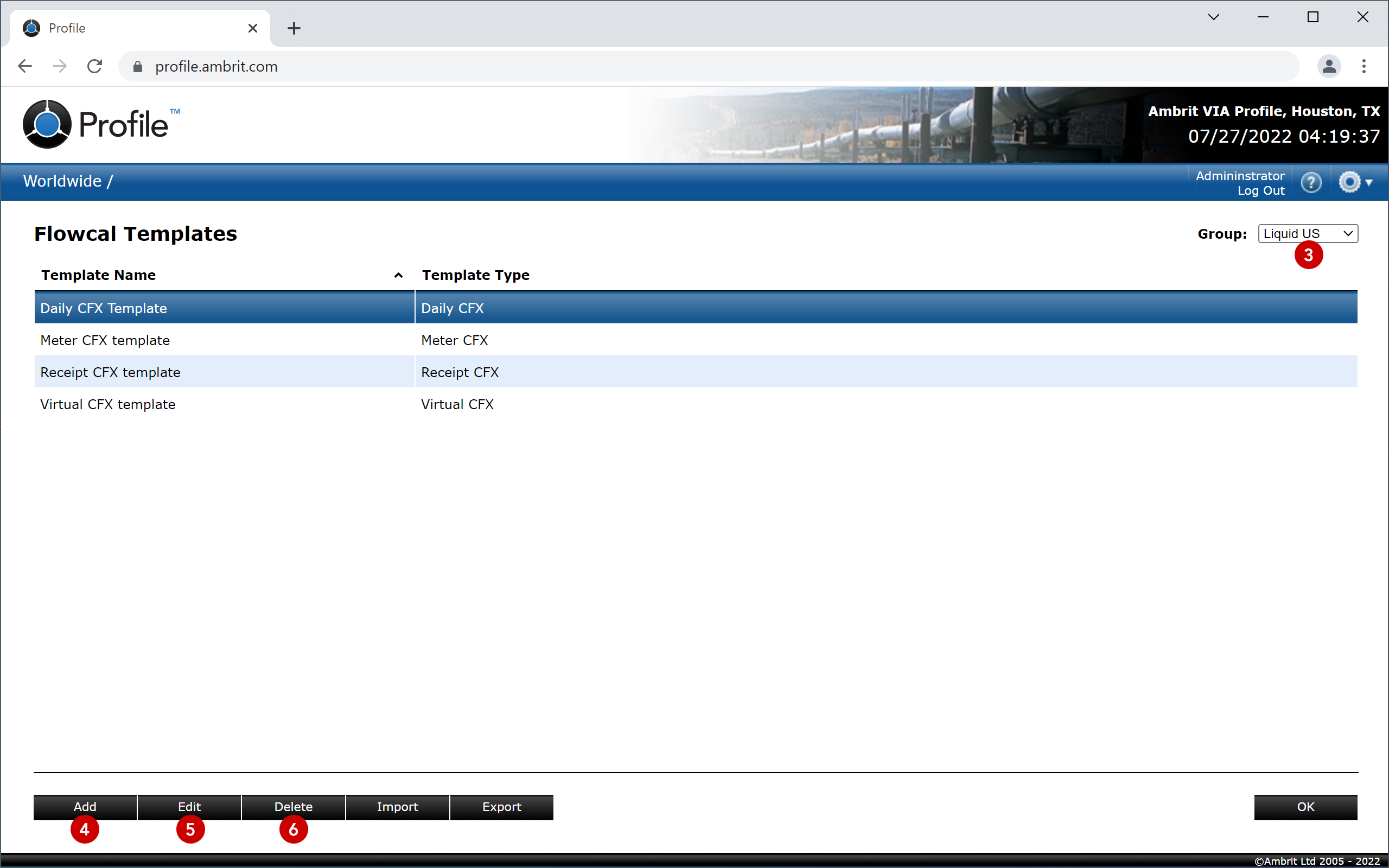
N.B. There is a separate list of templates for each configuration, accessed using the ‘Group’ menu 3. For ‘Liquid US’ a default template of each type will be created.
To edit a template, select it in the list and click the ‘Edit’ button 5.
To delete a template, select it in the list and click the ‘Delete’ button 6.
3. To add a template, select a configuration and click the ‘Add’ button 4
The template setup screen will be displayed:
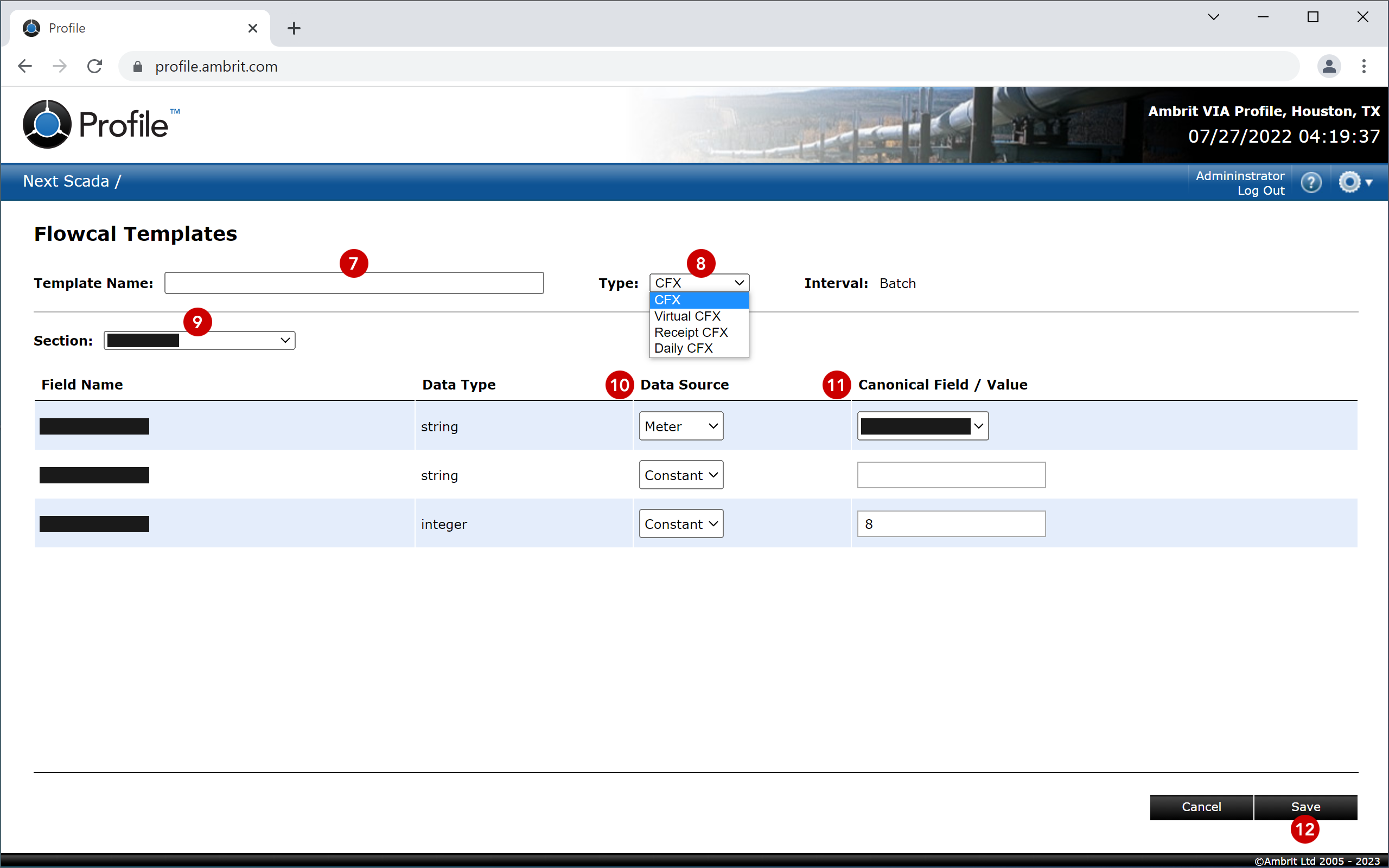
N.B. Some of the content in the screenshot above has been redacted. FLOWCAL functionality requires a non-disclosure agreement with Quorum Software.
4. Enter a template name 7
5. Select a template type 8
The corresponding Interval will be displayed.
6. Select a section 9
Each section will show a set of fields which can be configured.
7. Select the Data Source 10 and set the Canonical Field or Value 11 for each field
The option selected in the ‘Data Source’ column will determine what can be specified in the ‘Canonical Field / Value’ column:
| Data | The value will be taken from the selected Profile historical data field. |
| Meter | The value will be taken from the selected field on the meter equipment screen. N.B. FLOWCAL equipment fields must be enabled in the Settings section. |
| Tank | The value will be taken from the selected field in the tank configuration. |
| Constant | A value can be entered manually. |
| Unused | Unused fields will not be included in the export file. |
8. Repeat steps 7 and 8 for all sections
N.B. Fields that are not needed in the export file should be set to “Unused” in the ‘Data Source’ column.
9. Click the ‘Save’ button 12 to save the template and return to the Flowcal Templates list
The template will now be available in the Export settings for every station with the selected configuration.
See the ‘Adding FLOWCAL Templates to a Station‘ for more details.