N.B. This feature will only be available if a Calibrate™ licence has been purchased and is activated on the Station Settings screen.
In Worldwide mode, tag calibrations and meter runs calibrations will both be shown in the Calibrations History list. In Station mode, either tag calibrations or meter runs calibrations will be shown depending on the calibration mode that has been set for the station.
N.B. Certifications are shown separately within the Equipment section and Meter Proves are shown separately within the Proves section.
1. Click the ‘Calibrations’ tab in the Navigation Bar 1
The Calibrations list will be displayed.
2. Click the ‘History’ tab 2
The Calibrations History list will be displayed:
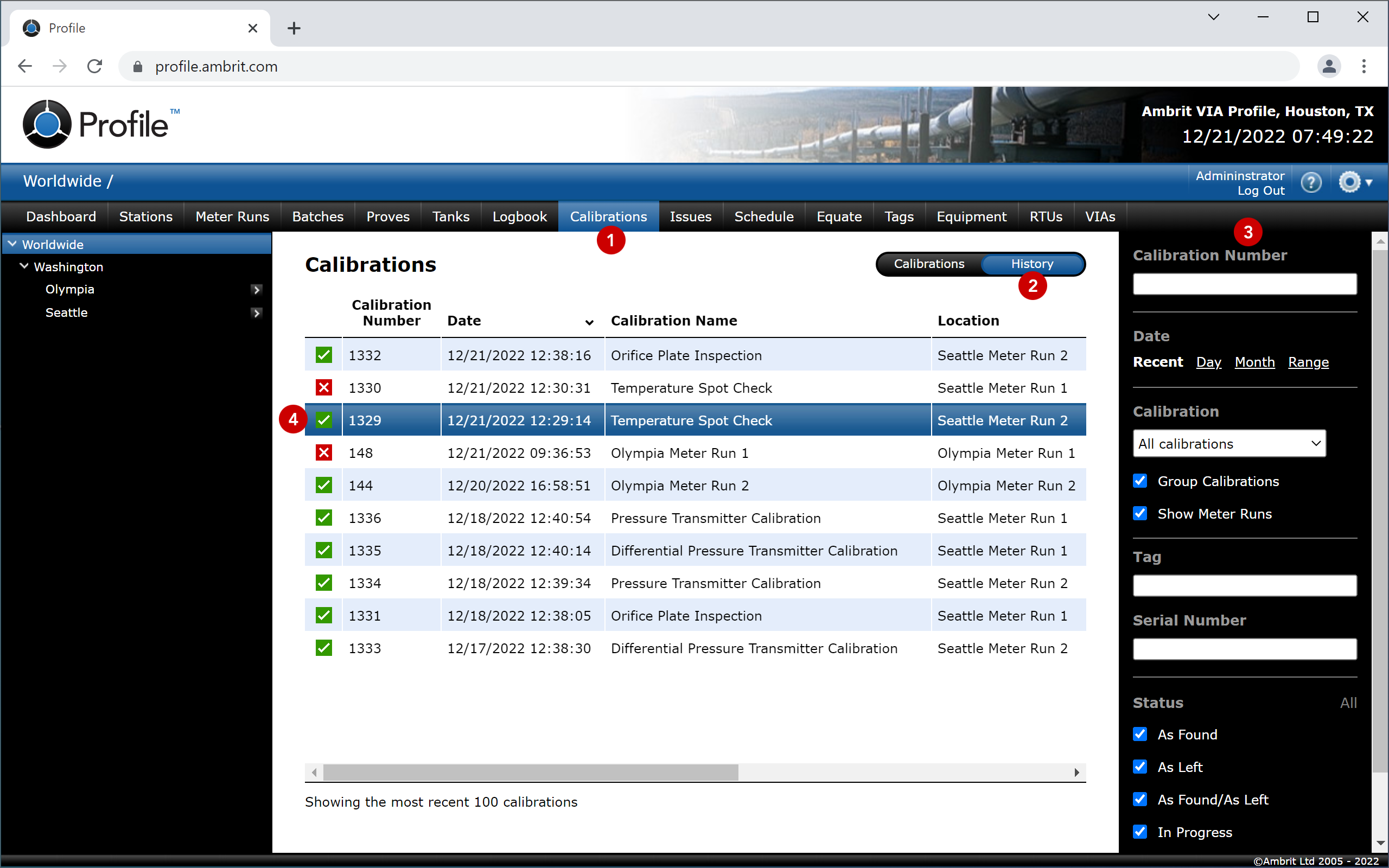
By default the most recent calibration of each calibration type is displayed.
3. Filter the list as required: 3
- Enter a calibration number in the ‘Calibration Number’ box
- Use the ‘Date’ controls to filter by Recent (most recent 100 calibrations), Day, Month or a Date Range
- Use the ‘Calibration’ menu to filter by calibration type
- Tick the ‘Group Calibrations’ checkbox to show only the most recent calibration of each calibration type. Untick the ‘Group Calibrations’ checkbox to show every calibration individually and create a full chronological list of every calibration performed within the period selected.
- If there are meter run calibrations in the list, tick the ‘Show Meter Runs’ checkbox to show a single entry for each meter run calibration. Untick the ‘Show Meter Runs’ checkbox to show each of the calibrations within meter run calibrations individually.
- Enter a tag name in the ‘Tag’ box
- Enter a serial number in the ‘Serial Number’ box
- Tick the ‘Status’ checkboxes to only show specified calibration statuses
- Use the ‘Location’ menu to filter by channel (only available in Station mode)
Statuses
| As Found | As Found refers to measurement data recorded prior to repair or adjustment. |
| As Left | As Left refers to the measurement data recorded after repair or adjustment. |
| As Found/As Left | As Found / As Left refers to measurement data recorded for an item that does not require adjustment or repair. |
| Skipped | The calibration was manually skipped (meter run calibrations only). |
| In Progress | The calibration was started but not completed (meter run calibrations only). |
| Struckthrough | Tick the ‘Struckthrough’ checkbox to include struck through calibrations in the list. |
4. Double-click a calibration in the list to view it 4
N.B. If the ‘Group Calibrations’ and/or ‘Show Meter Runs’ checkbox was ticked on the first history list (see section 3 above) then a second list will be displayed showing every calibration individually. Double-click a calibration in the list to view it.
The calibration certificate will be displayed:
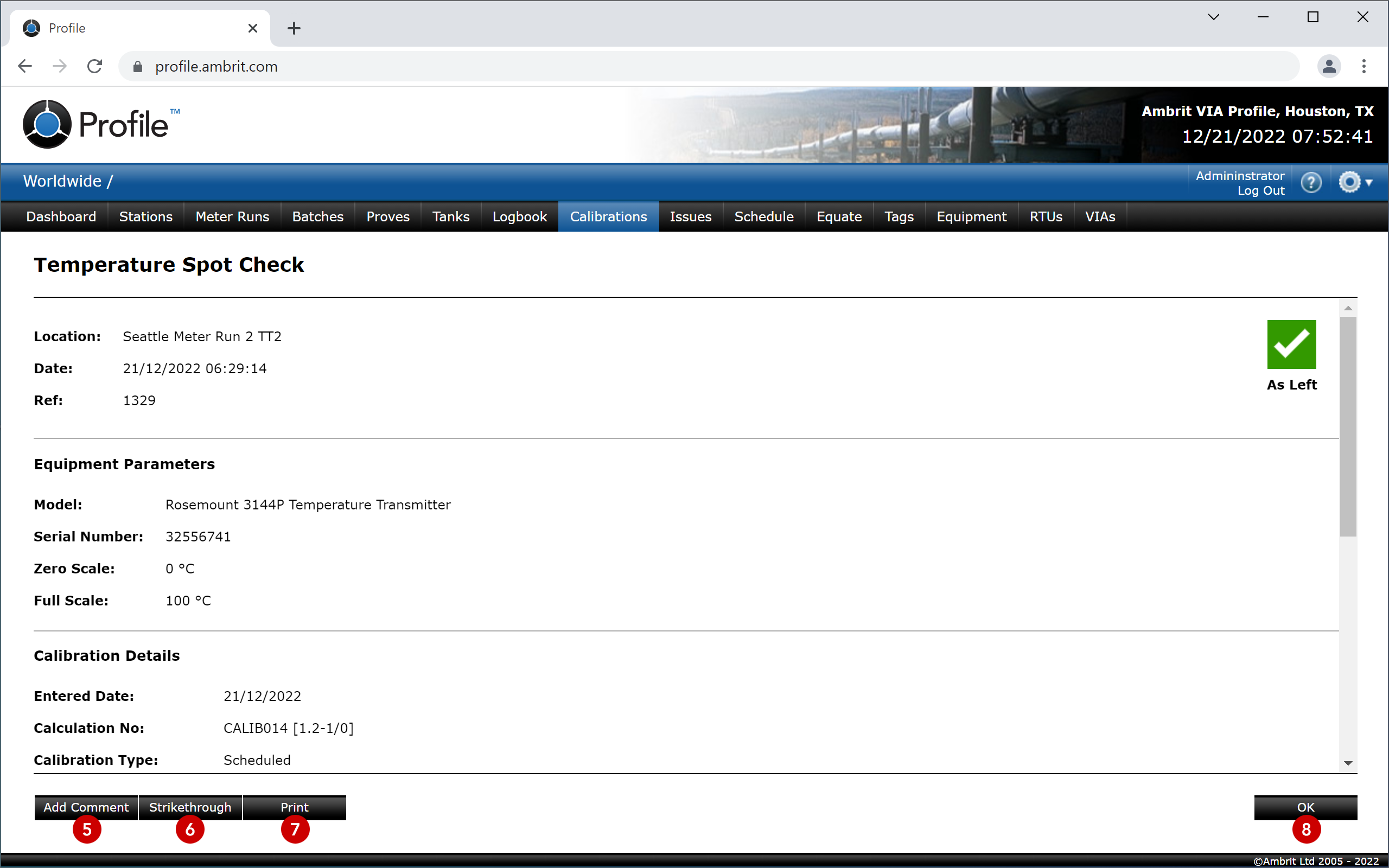
Click the ‘Add Comment’ button to add a comment 5.
Click the ‘Strikethrough’ button to remove the calibration 6. Struck through calibrations are removed from the default list view but are not deleted and can be viewed by ticking the ‘Strikethrough’ checkbox in the sidebar on the calibration history list.
Click the ‘Print’ button to print the certificate 7.
