The Meter Runs section allows the configuration and data collection fields to be set up for each of the meter runs on the station.
The number of meter runs shown will reflect what was configured during the station setup.
1. Use the menus to select a configuration for each meter run 1
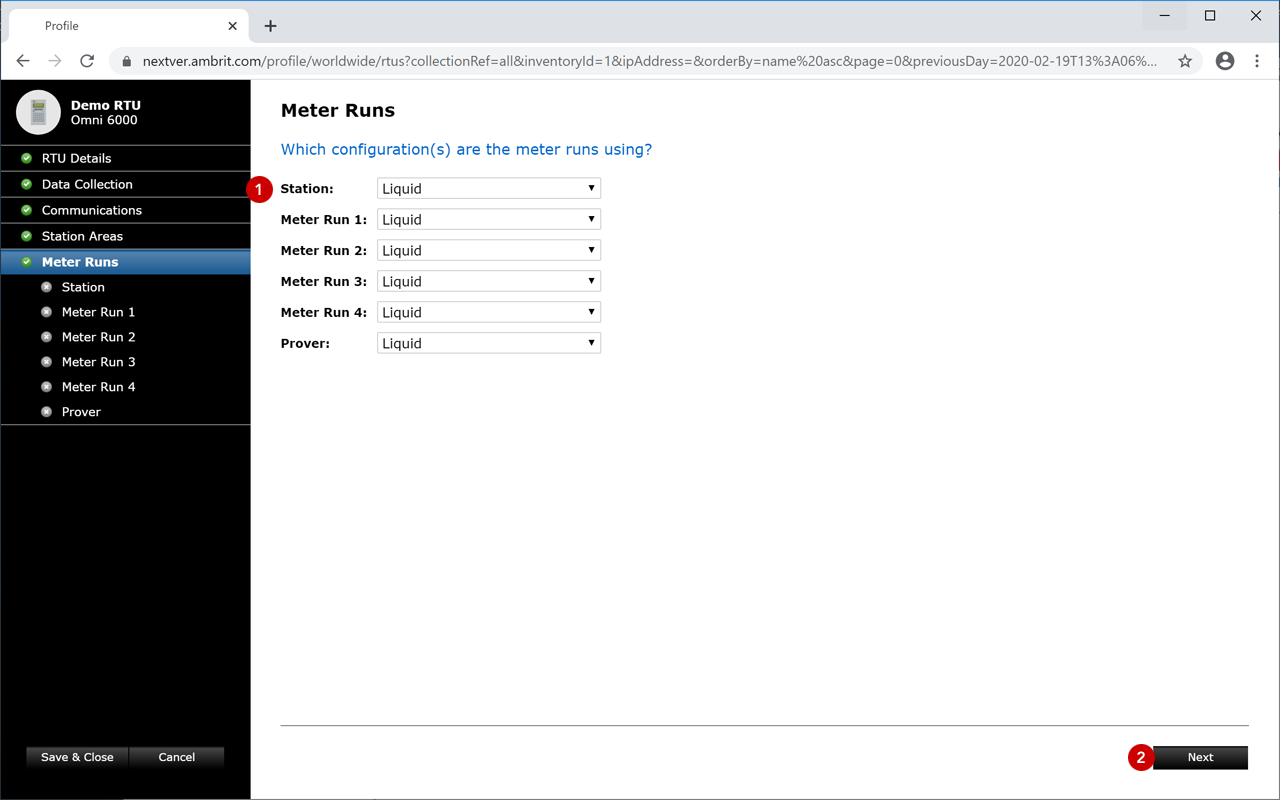
2. Click the ‘Next’ button to move to the first meter run section 2
The data collection sections for that meter run are displayed in a series of panels:
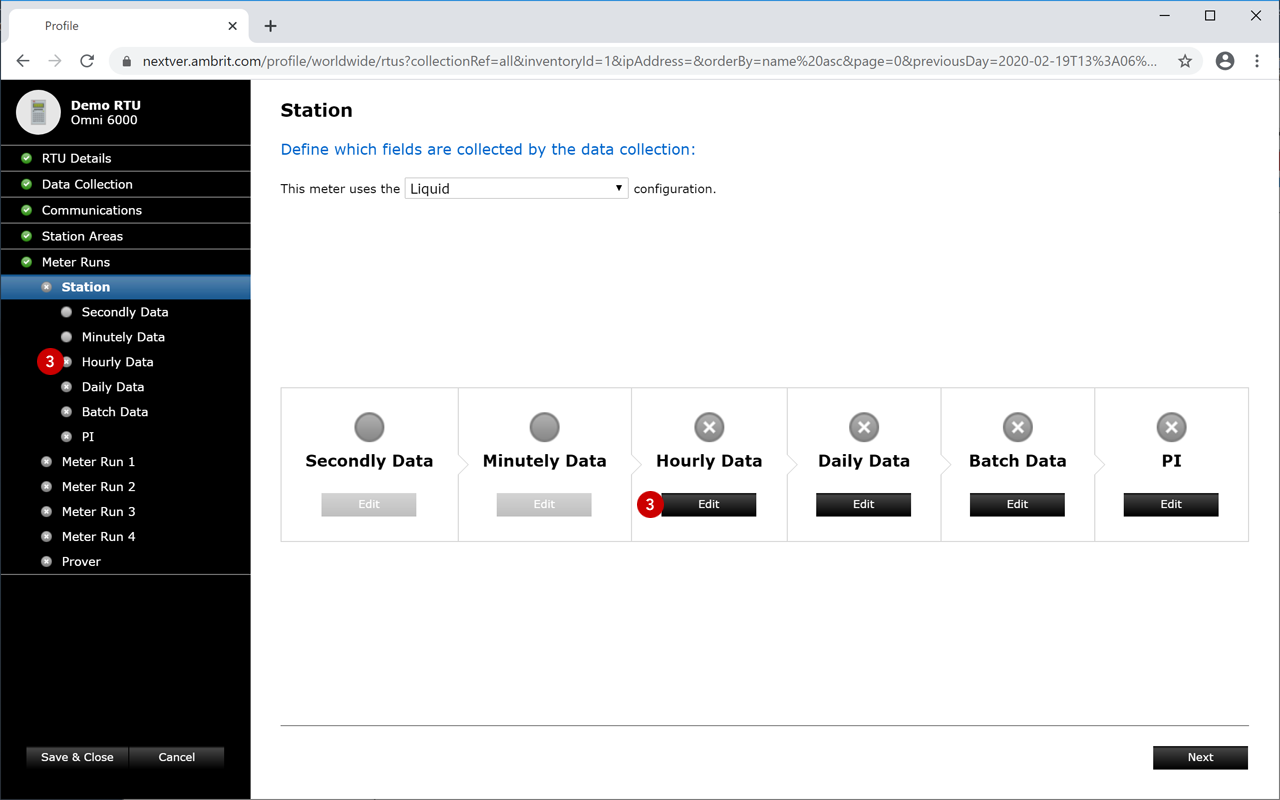
N.B. Data collection sections which have a collection frequency that is higher than the poll rate specified on the Data Collection screen will not be accessible.
For example, if the poll rate is set to to “1 Hour” then the Secondly Data and Minutely Data sections will not be accessible. Inaccessible sections are greyed out as shown in the screenshot above.
3. Select a data collection section by clicking it in the sidebar or clicking the ‘Edit’ button in the panel 3
The data fields screen will be displayed:
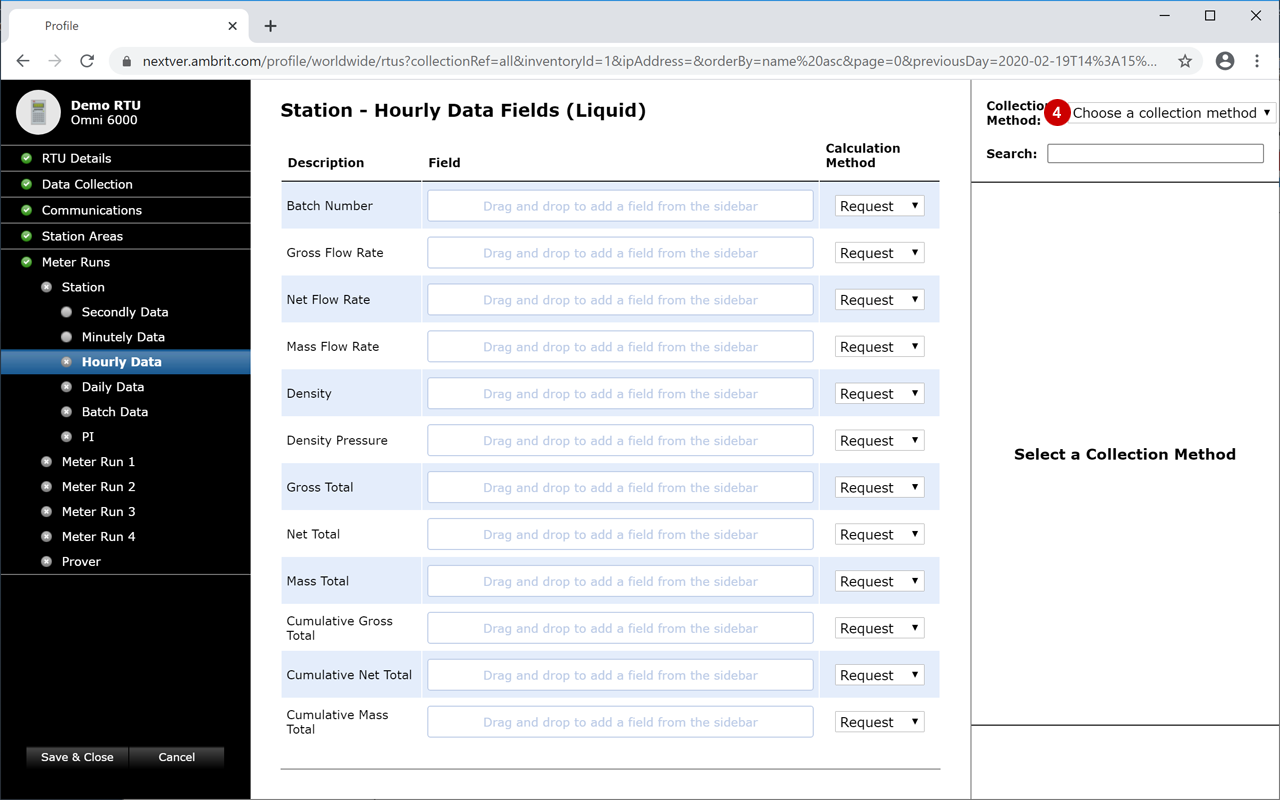
4. Select a collection method from the menu 4
Each RTU has a list of predefined canonical fields. If the canonical field matches the field in the configuration it will be automatically populated:
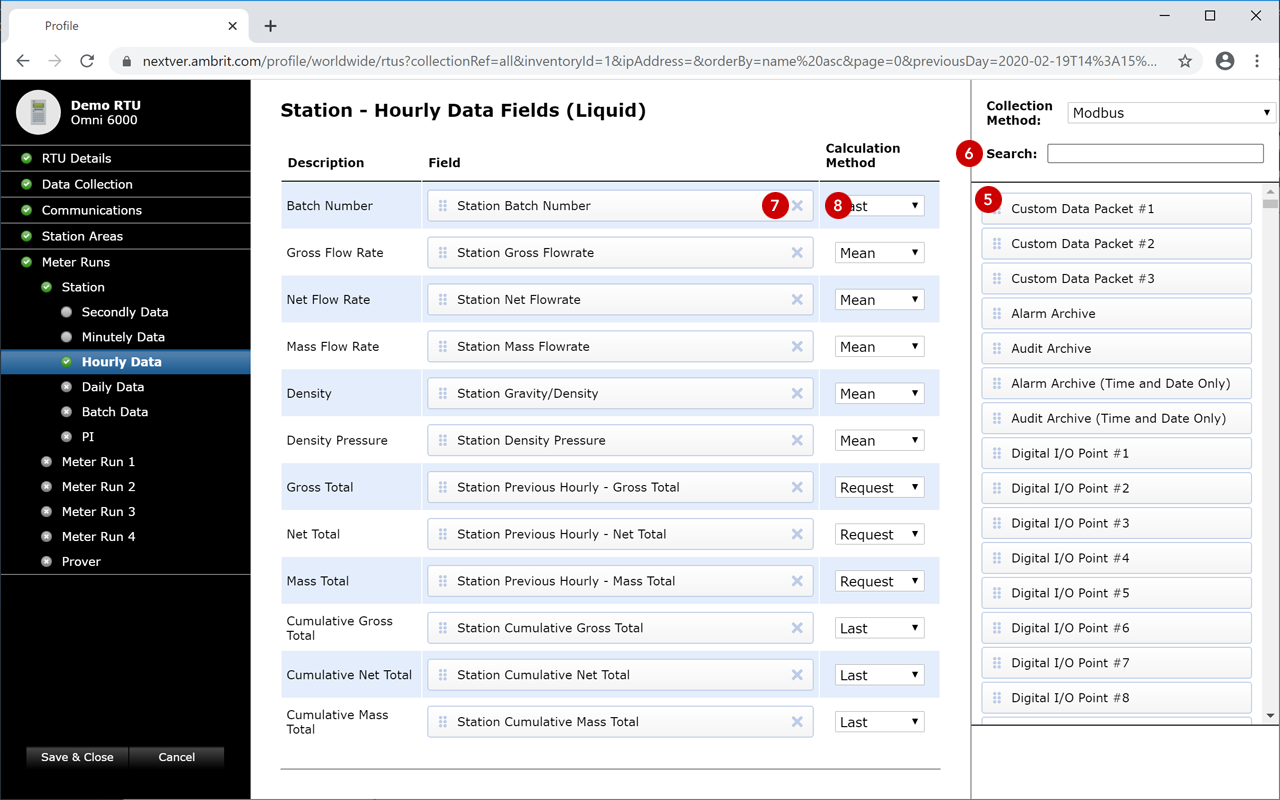
5. Add, edit or delete fields
To add or edit a field, drag and drop a new field from the right hand column. 5
The search box can be used to filter the list of fields in the column. 6
To delete a field, click the cross on the right hand side of the field. 7
Calculation Methods
Use the menus to select the calculation method for each field. 8
The calculation method determines which value will be used in Profile:
| Request | The current live value from the RTU |
| Mean | The mean average of all the values in the previous collection period e.g. For Hourly Data, Mean will calculate the mean average of the values from all the minutes collected in the previous hour |
| First | The first value collected within the previous collection period e.g. for Hourly Data, First will use the first value collected in the previous hour |
| Last | The last value collected within the previous collection period e.g. for Hourly Data, Last will use the last value collected in the previous hour |
| Maximum | The highest value collected within the previous collection period e.g. for Hourly Data, Maximum will use the highest value collected in the previous hour |
| Minimum | The lowest value collected within the previous collection period e.g. for Hourly Data, Minimum will use the lowest value collected in the previous hour |
6. Click on the next data collection section in the sidebar and repeat steps 3–5
7. Repeat step 6 for all of the applicable data collection sections in the sidebar
Data won’t be collected until all the mandatory information for a collection section has been completed.
Icons denote the status of each data collection section as follows:
| Mandatory information complete | |
| Mandatory information incomplete | |
| Section can’t be accessed because the specified poll rate is greater than the time interval of the section | |
| Section disabled because no fields have been specified |
