Troubleshooting Email Problems
N.B. This must be performed on the server.
Emails that cannot be delivered are displayed in the Mail Queue.
To view the Mail Queue select ‘Mail Queue…’ from the ‘Server’ menu on the server.
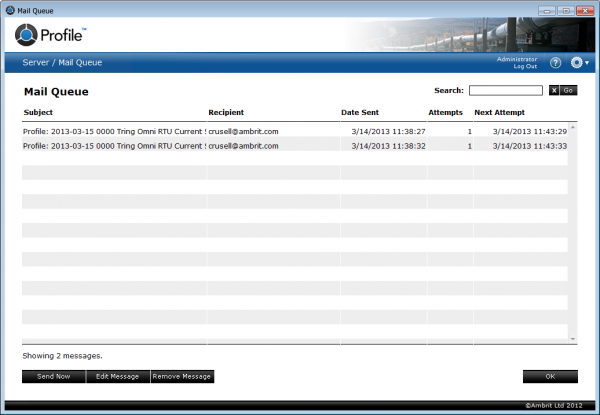
Note: Undelivered emails will not be displayed in the Mail Queue if ‘Use Mail Server’ is ticked on the Email Preferences screen (see section ‘Sending Email from Profile‘ for more details).
If you are experiencing difficulties sending an email try these steps:
1. Try resending the email
- Click on the email in the Mail Queue.
- Click the ‘Send Now’ button to try resending the email.
2. Use the Profile Mail Logs to confirm that Profile can communicate with the mail server
- Select ‘Logs…’ from the ‘Server’ menu on the server.
- Select “Mail” from the popup menu on the top right hand side of the screen.
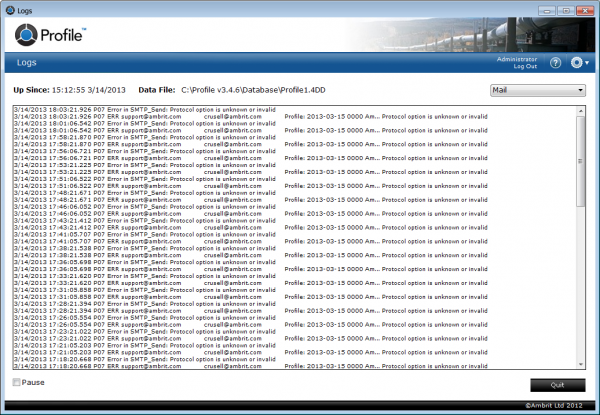
If you need help to interpret the mail logs please consult your IT department.
3. Edit the email settings
- Click on an email in the Mail Queue and click the ‘Edit Message’ button to change the ‘To:’ or ‘From:’ email addresses as required.
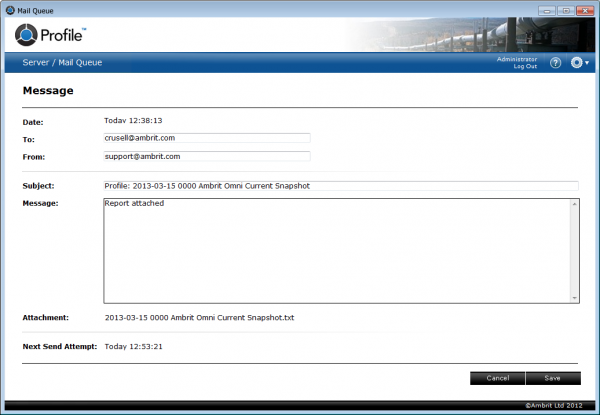
Note: If this is a permanent change to the email address, also update it in the Users screen (see the ‘Adding a User‘ section for more details). Otherwise all future emails will continue to be sent to the wrong address.
- Click the ‘Save’ button to confirm the changes and return to the Mail Queue.
- Click the ‘Send Now’ button to try resending the email.
4. Delete the email
- Click on the email in the Mail Queue.
- Click the ‘Remove Message’ button to remove the message from the mail queue.
