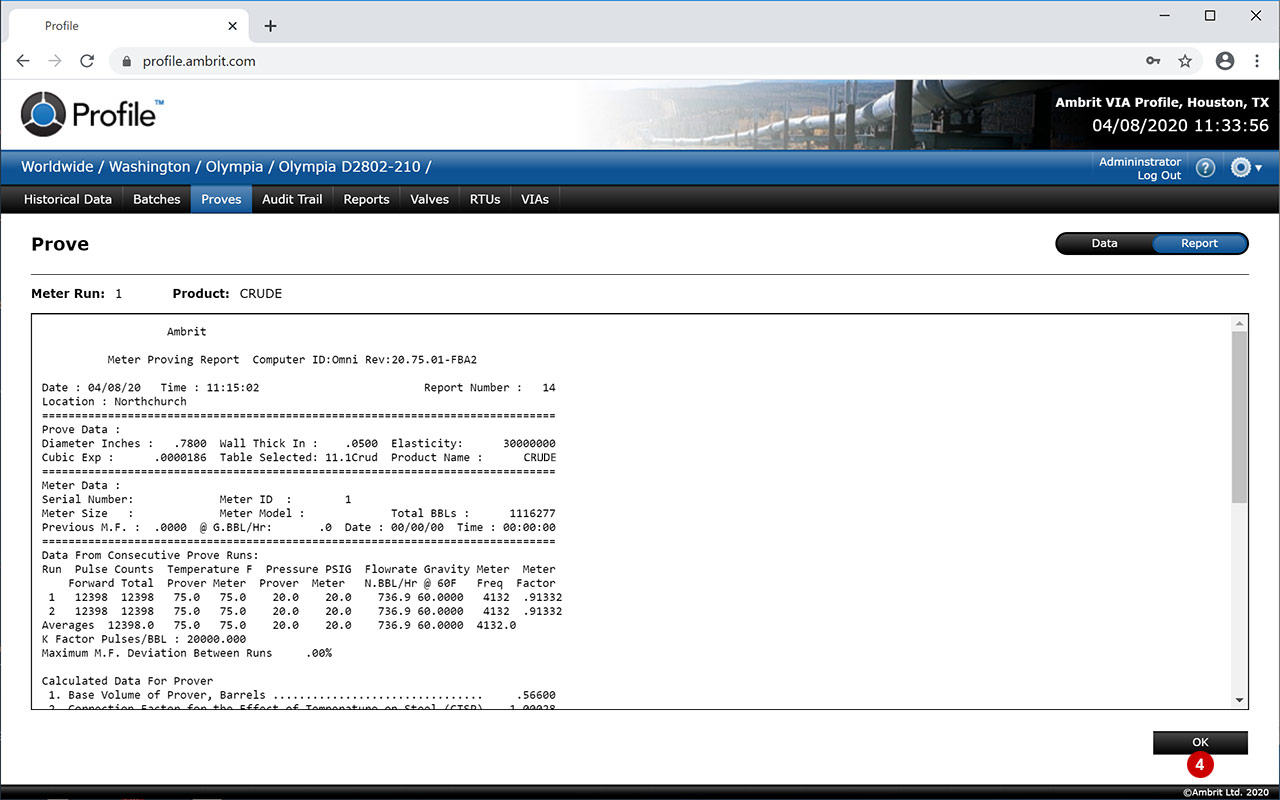If the station has been set up with a prover and the RTU has support for proving, Profile will download all the prove data from the device.
1. Navigate to the station
See the ‘Viewing a Station’ section for more details.
2. Click the ‘Proves’ tab in the Navigation Bar 1
The proves list will be displayed:

3. Filter the list as required: 2
- Toggle between filtering ‘By Date’ or ‘By Prove No’:
-
- In ‘By Date’ mode, use the following filters as required:
-
- Use the ‘Date’ controls to filter by Day, Week, Month or a Date Range
- Enter a meter ID in the ‘Meter ID’ box
- Tick the ‘Product’ checkboxes to only show specified product types
- Tick the ‘Show Aborted’ checkbox to show aborted proves too
-
- In ‘By Prove No’ mode, enter a prove number in the ‘Prove No’ box.
4. Double click on a prove in the list to open it
The prove data will be displayed:

5. Click the ‘Report’ tab to view the prove report 3
6. Click the ‘OK’ button 4
This will close the prove and return to the Proves list.